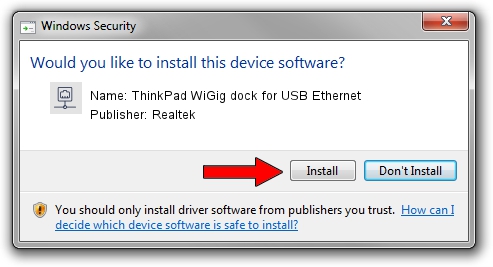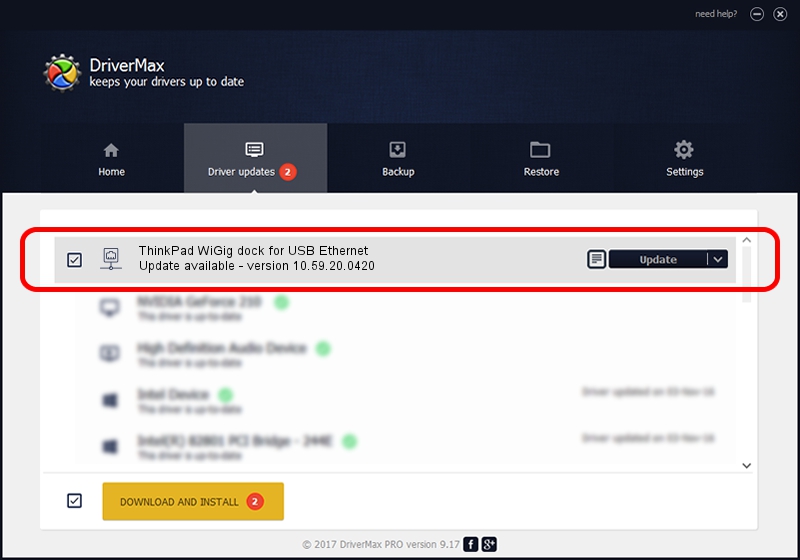Advertising seems to be blocked by your browser.
The ads help us provide this software and web site to you for free.
Please support our project by allowing our site to show ads.
Home /
Manufacturers /
Realtek /
ThinkPad WiGig dock for USB Ethernet /
USB/VID_17EF&PID_3057&REV_3000 /
10.59.20.0420 May 15, 2023
Download and install Realtek ThinkPad WiGig dock for USB Ethernet driver
ThinkPad WiGig dock for USB Ethernet is a Network Adapters hardware device. This driver was developed by Realtek. The hardware id of this driver is USB/VID_17EF&PID_3057&REV_3000; this string has to match your hardware.
1. How to manually install Realtek ThinkPad WiGig dock for USB Ethernet driver
- Download the driver setup file for Realtek ThinkPad WiGig dock for USB Ethernet driver from the location below. This download link is for the driver version 10.59.20.0420 released on 2023-05-15.
- Start the driver installation file from a Windows account with administrative rights. If your User Access Control (UAC) is enabled then you will have to accept of the driver and run the setup with administrative rights.
- Follow the driver installation wizard, which should be pretty straightforward. The driver installation wizard will scan your PC for compatible devices and will install the driver.
- Restart your computer and enjoy the new driver, as you can see it was quite smple.
This driver received an average rating of 3.7 stars out of 36547 votes.
2. Using DriverMax to install Realtek ThinkPad WiGig dock for USB Ethernet driver
The advantage of using DriverMax is that it will install the driver for you in just a few seconds and it will keep each driver up to date, not just this one. How can you install a driver using DriverMax? Let's follow a few steps!
- Open DriverMax and click on the yellow button that says ~SCAN FOR DRIVER UPDATES NOW~. Wait for DriverMax to scan and analyze each driver on your PC.
- Take a look at the list of detected driver updates. Search the list until you locate the Realtek ThinkPad WiGig dock for USB Ethernet driver. Click on Update.
- Enjoy using the updated driver! :)

Aug 26 2024 11:25PM / Written by Daniel Statescu for DriverMax
follow @DanielStatescu