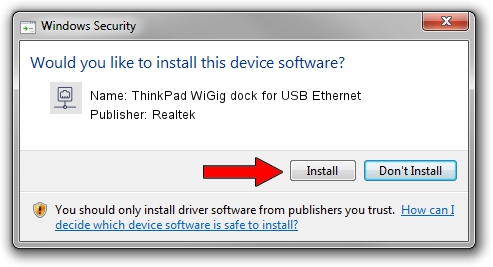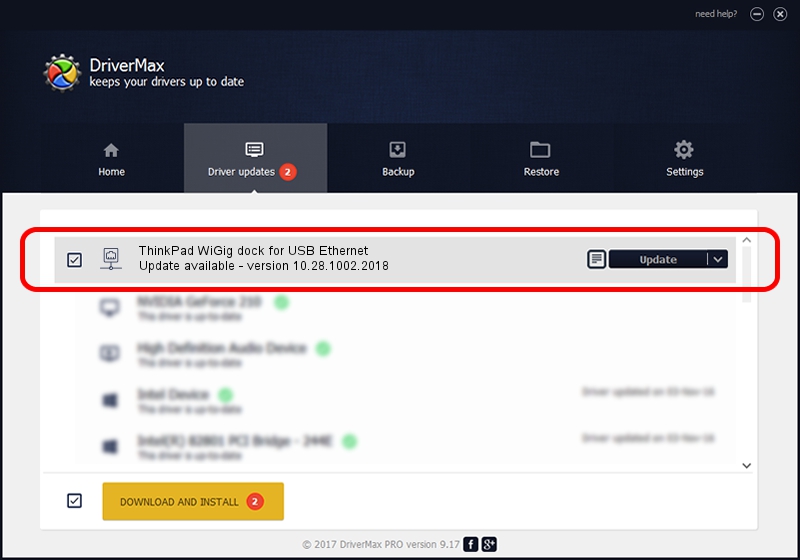Advertising seems to be blocked by your browser.
The ads help us provide this software and web site to you for free.
Please support our project by allowing our site to show ads.
Home /
Manufacturers /
Realtek /
ThinkPad WiGig dock for USB Ethernet /
USB/VID_17EF&PID_3057&REV_3000 /
10.28.1002.2018 Oct 02, 2018
Realtek ThinkPad WiGig dock for USB Ethernet how to download and install the driver
ThinkPad WiGig dock for USB Ethernet is a Network Adapters hardware device. This Windows driver was developed by Realtek. USB/VID_17EF&PID_3057&REV_3000 is the matching hardware id of this device.
1. Manually install Realtek ThinkPad WiGig dock for USB Ethernet driver
- You can download from the link below the driver installer file for the Realtek ThinkPad WiGig dock for USB Ethernet driver. The archive contains version 10.28.1002.2018 dated 2018-10-02 of the driver.
- Run the driver installer file from a user account with the highest privileges (rights). If your User Access Control Service (UAC) is enabled please confirm the installation of the driver and run the setup with administrative rights.
- Follow the driver setup wizard, which will guide you; it should be pretty easy to follow. The driver setup wizard will analyze your computer and will install the right driver.
- When the operation finishes restart your computer in order to use the updated driver. As you can see it was quite smple to install a Windows driver!
Driver file size: 297961 bytes (290.98 KB)
This driver was installed by many users and received an average rating of 4.1 stars out of 45149 votes.
This driver was released for the following versions of Windows:
- This driver works on Windows 10 64 bits
- This driver works on Windows 11 64 bits
2. The easy way: using DriverMax to install Realtek ThinkPad WiGig dock for USB Ethernet driver
The most important advantage of using DriverMax is that it will install the driver for you in the easiest possible way and it will keep each driver up to date, not just this one. How can you install a driver with DriverMax? Let's take a look!
- Start DriverMax and click on the yellow button named ~SCAN FOR DRIVER UPDATES NOW~. Wait for DriverMax to scan and analyze each driver on your computer.
- Take a look at the list of available driver updates. Scroll the list down until you locate the Realtek ThinkPad WiGig dock for USB Ethernet driver. Click on Update.
- That's it, you installed your first driver!

Jun 29 2024 7:40PM / Written by Daniel Statescu for DriverMax
follow @DanielStatescu