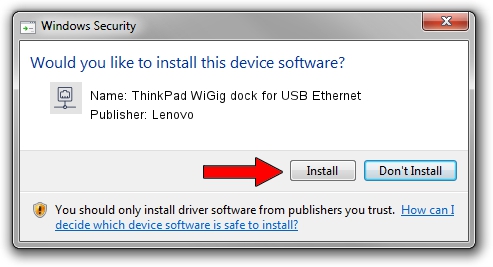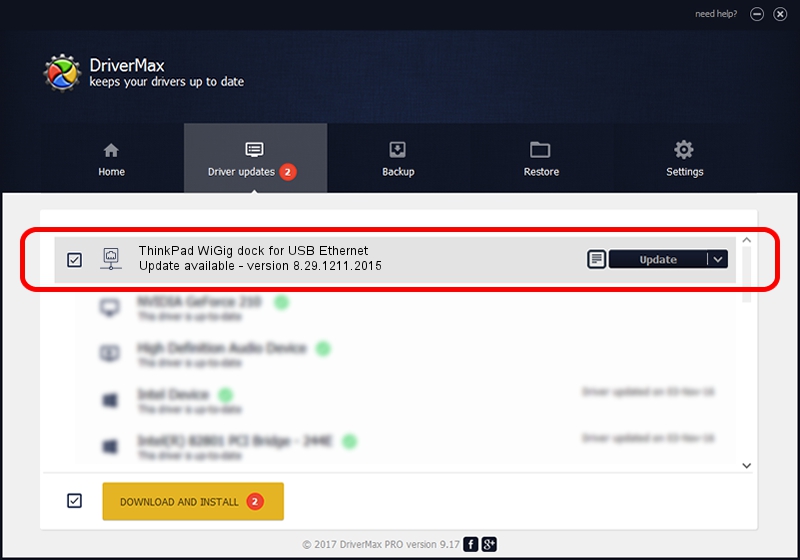Advertising seems to be blocked by your browser.
The ads help us provide this software and web site to you for free.
Please support our project by allowing our site to show ads.
Home /
Manufacturers /
Lenovo /
ThinkPad WiGig dock for USB Ethernet /
USB/VID_17EF&PID_3057&REV_3000 /
8.29.1211.2015 Dec 11, 2015
Lenovo ThinkPad WiGig dock for USB Ethernet how to download and install the driver
ThinkPad WiGig dock for USB Ethernet is a Network Adapters device. The developer of this driver was Lenovo. In order to make sure you are downloading the exact right driver the hardware id is USB/VID_17EF&PID_3057&REV_3000.
1. How to manually install Lenovo ThinkPad WiGig dock for USB Ethernet driver
- Download the setup file for Lenovo ThinkPad WiGig dock for USB Ethernet driver from the location below. This download link is for the driver version 8.29.1211.2015 dated 2015-12-11.
- Start the driver setup file from a Windows account with the highest privileges (rights). If your UAC (User Access Control) is enabled then you will have to confirm the installation of the driver and run the setup with administrative rights.
- Follow the driver installation wizard, which should be quite straightforward. The driver installation wizard will analyze your PC for compatible devices and will install the driver.
- Restart your computer and enjoy the new driver, as you can see it was quite smple.
The file size of this driver is 209178 bytes (204.28 KB)
Driver rating 4.3 stars out of 61639 votes.
This driver was released for the following versions of Windows:
- This driver works on Windows 2000 32 bits
- This driver works on Windows Server 2003 32 bits
- This driver works on Windows XP 32 bits
- This driver works on Windows Vista 32 bits
- This driver works on Windows 7 32 bits
- This driver works on Windows 8 32 bits
- This driver works on Windows 8.1 32 bits
- This driver works on Windows 10 32 bits
- This driver works on Windows 11 32 bits
2. How to use DriverMax to install Lenovo ThinkPad WiGig dock for USB Ethernet driver
The advantage of using DriverMax is that it will setup the driver for you in just a few seconds and it will keep each driver up to date. How easy can you install a driver using DriverMax? Let's follow a few steps!
- Start DriverMax and push on the yellow button that says ~SCAN FOR DRIVER UPDATES NOW~. Wait for DriverMax to analyze each driver on your PC.
- Take a look at the list of driver updates. Search the list until you find the Lenovo ThinkPad WiGig dock for USB Ethernet driver. Click the Update button.
- That's it, you installed your first driver!

Dec 19 2023 3:09PM / Written by Andreea Kartman for DriverMax
follow @DeeaKartman