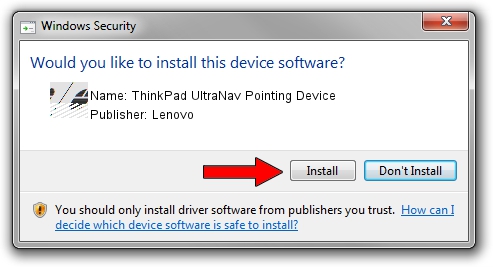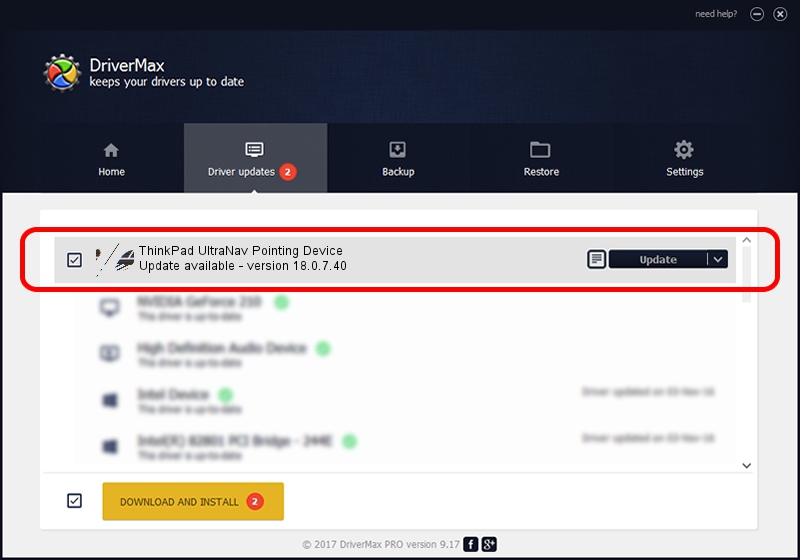Advertising seems to be blocked by your browser.
The ads help us provide this software and web site to you for free.
Please support our project by allowing our site to show ads.
Home /
Manufacturers /
Lenovo /
ThinkPad UltraNav Pointing Device /
*LEN200A /
18.0.7.40 Apr 07, 2014
Driver for Lenovo ThinkPad UltraNav Pointing Device - downloading and installing it
ThinkPad UltraNav Pointing Device is a Mouse device. The Windows version of this driver was developed by Lenovo. In order to make sure you are downloading the exact right driver the hardware id is *LEN200A.
1. How to manually install Lenovo ThinkPad UltraNav Pointing Device driver
- You can download from the link below the driver setup file for the Lenovo ThinkPad UltraNav Pointing Device driver. The archive contains version 18.0.7.40 released on 2014-04-07 of the driver.
- Start the driver installer file from a user account with administrative rights. If your User Access Control (UAC) is started please confirm the installation of the driver and run the setup with administrative rights.
- Go through the driver installation wizard, which will guide you; it should be quite easy to follow. The driver installation wizard will analyze your computer and will install the right driver.
- When the operation finishes restart your PC in order to use the updated driver. It is as simple as that to install a Windows driver!
Driver rating 3.8 stars out of 35124 votes.
2. Using DriverMax to install Lenovo ThinkPad UltraNav Pointing Device driver
The advantage of using DriverMax is that it will setup the driver for you in the easiest possible way and it will keep each driver up to date, not just this one. How easy can you install a driver with DriverMax? Let's follow a few steps!
- Start DriverMax and click on the yellow button that says ~SCAN FOR DRIVER UPDATES NOW~. Wait for DriverMax to analyze each driver on your PC.
- Take a look at the list of detected driver updates. Scroll the list down until you locate the Lenovo ThinkPad UltraNav Pointing Device driver. Click on Update.
- Enjoy using the updated driver! :)