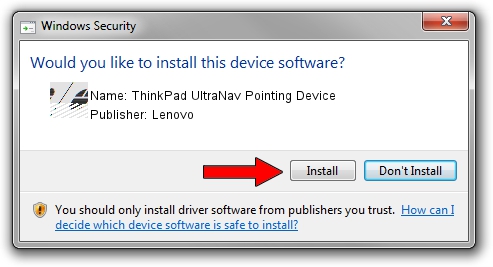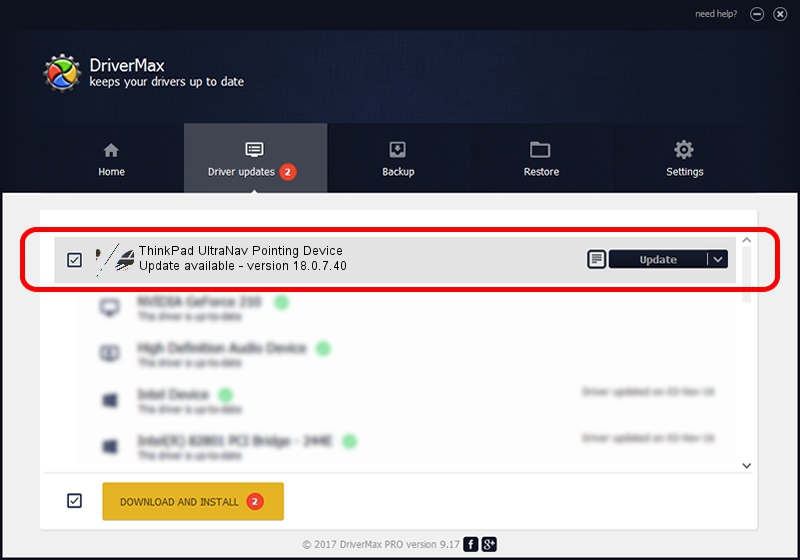Advertising seems to be blocked by your browser.
The ads help us provide this software and web site to you for free.
Please support our project by allowing our site to show ads.
Home /
Manufacturers /
Lenovo /
ThinkPad UltraNav Pointing Device /
*LEN2005 /
18.0.7.40 Apr 07, 2014
Driver for Lenovo ThinkPad UltraNav Pointing Device - downloading and installing it
ThinkPad UltraNav Pointing Device is a Mouse hardware device. The Windows version of this driver was developed by Lenovo. *LEN2005 is the matching hardware id of this device.
1. How to manually install Lenovo ThinkPad UltraNav Pointing Device driver
- Download the driver setup file for Lenovo ThinkPad UltraNav Pointing Device driver from the location below. This is the download link for the driver version 18.0.7.40 released on 2014-04-07.
- Start the driver setup file from a Windows account with administrative rights. If your User Access Control Service (UAC) is running then you will have to confirm the installation of the driver and run the setup with administrative rights.
- Go through the driver installation wizard, which should be pretty easy to follow. The driver installation wizard will analyze your PC for compatible devices and will install the driver.
- Restart your PC and enjoy the fresh driver, it is as simple as that.
This driver received an average rating of 3.4 stars out of 35233 votes.
2. Installing the Lenovo ThinkPad UltraNav Pointing Device driver using DriverMax: the easy way
The advantage of using DriverMax is that it will setup the driver for you in just a few seconds and it will keep each driver up to date, not just this one. How can you install a driver with DriverMax? Let's follow a few steps!
- Open DriverMax and click on the yellow button that says ~SCAN FOR DRIVER UPDATES NOW~. Wait for DriverMax to scan and analyze each driver on your computer.
- Take a look at the list of detected driver updates. Scroll the list down until you find the Lenovo ThinkPad UltraNav Pointing Device driver. Click on Update.
- That's it, you installed your first driver!

Feb 8 2024 1:27PM / Written by Dan Armano for DriverMax
follow @danarm