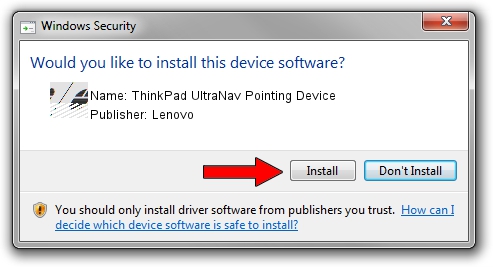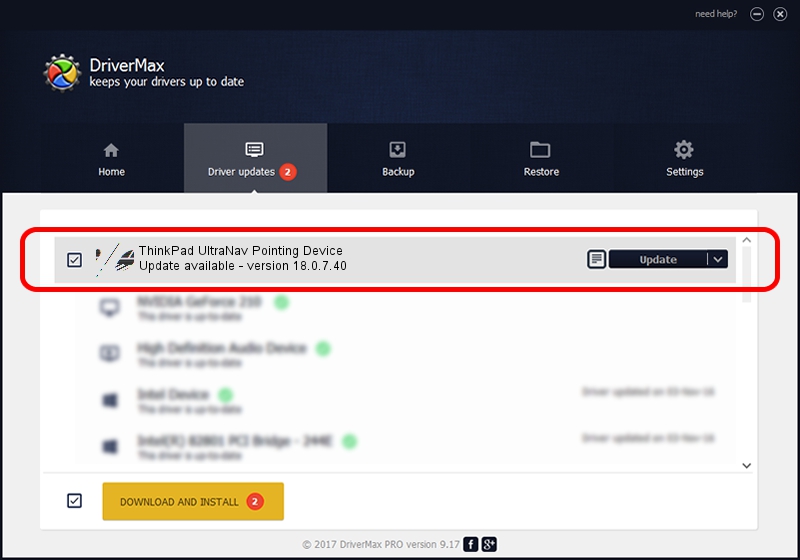Advertising seems to be blocked by your browser.
The ads help us provide this software and web site to you for free.
Please support our project by allowing our site to show ads.
Home /
Manufacturers /
Lenovo /
ThinkPad UltraNav Pointing Device /
*LEN0048 /
18.0.7.40 Apr 07, 2014
Lenovo ThinkPad UltraNav Pointing Device how to download and install the driver
ThinkPad UltraNav Pointing Device is a Mouse hardware device. The developer of this driver was Lenovo. *LEN0048 is the matching hardware id of this device.
1. Lenovo ThinkPad UltraNav Pointing Device driver - how to install it manually
- Download the setup file for Lenovo ThinkPad UltraNav Pointing Device driver from the location below. This download link is for the driver version 18.0.7.40 released on 2014-04-07.
- Run the driver installation file from a Windows account with administrative rights. If your User Access Control Service (UAC) is running then you will have to confirm the installation of the driver and run the setup with administrative rights.
- Go through the driver installation wizard, which should be quite easy to follow. The driver installation wizard will analyze your PC for compatible devices and will install the driver.
- Restart your computer and enjoy the updated driver, it is as simple as that.
This driver was installed by many users and received an average rating of 3.3 stars out of 35294 votes.
2. Using DriverMax to install Lenovo ThinkPad UltraNav Pointing Device driver
The most important advantage of using DriverMax is that it will setup the driver for you in the easiest possible way and it will keep each driver up to date. How easy can you install a driver using DriverMax? Let's follow a few steps!
- Start DriverMax and push on the yellow button that says ~SCAN FOR DRIVER UPDATES NOW~. Wait for DriverMax to analyze each driver on your computer.
- Take a look at the list of driver updates. Scroll the list down until you locate the Lenovo ThinkPad UltraNav Pointing Device driver. Click on Update.
- That's all, the driver is now installed!

Feb 8 2024 1:26PM / Written by Dan Armano for DriverMax
follow @danarm