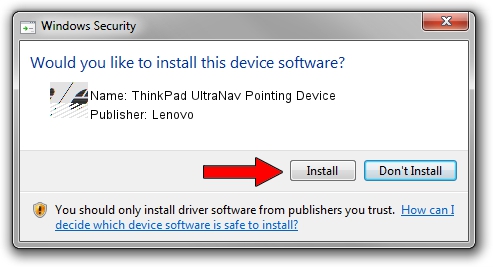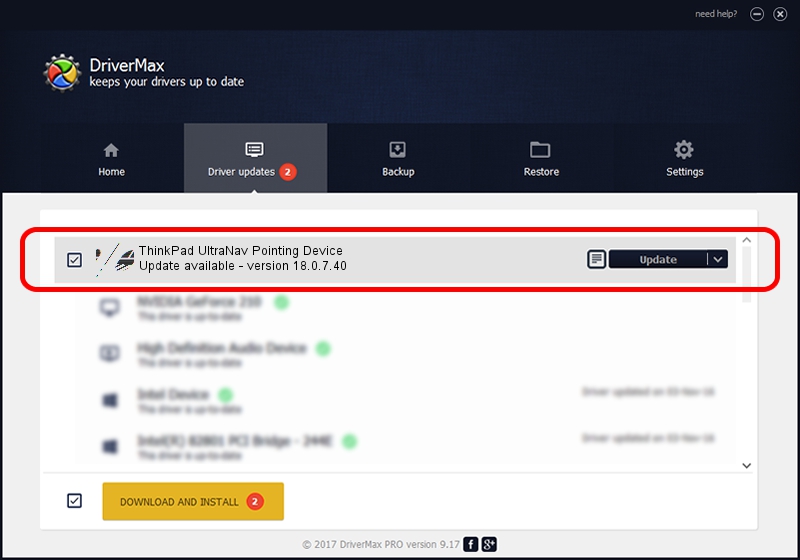Advertising seems to be blocked by your browser.
The ads help us provide this software and web site to you for free.
Please support our project by allowing our site to show ads.
Home /
Manufacturers /
Lenovo /
ThinkPad UltraNav Pointing Device /
*LEN0041 /
18.0.7.40 Apr 07, 2014
Lenovo ThinkPad UltraNav Pointing Device how to download and install the driver
ThinkPad UltraNav Pointing Device is a Mouse hardware device. The developer of this driver was Lenovo. *LEN0041 is the matching hardware id of this device.
1. Lenovo ThinkPad UltraNav Pointing Device driver - how to install it manually
- You can download from the link below the driver setup file for the Lenovo ThinkPad UltraNav Pointing Device driver. The archive contains version 18.0.7.40 released on 2014-04-07 of the driver.
- Run the driver installer file from a user account with the highest privileges (rights). If your UAC (User Access Control) is running please accept of the driver and run the setup with administrative rights.
- Go through the driver setup wizard, which will guide you; it should be quite easy to follow. The driver setup wizard will scan your PC and will install the right driver.
- When the operation finishes shutdown and restart your computer in order to use the updated driver. It is as simple as that to install a Windows driver!
This driver was rated with an average of 4 stars by 35399 users.
2. The easy way: using DriverMax to install Lenovo ThinkPad UltraNav Pointing Device driver
The most important advantage of using DriverMax is that it will setup the driver for you in just a few seconds and it will keep each driver up to date, not just this one. How can you install a driver using DriverMax? Let's see!
- Open DriverMax and click on the yellow button that says ~SCAN FOR DRIVER UPDATES NOW~. Wait for DriverMax to scan and analyze each driver on your PC.
- Take a look at the list of driver updates. Scroll the list down until you find the Lenovo ThinkPad UltraNav Pointing Device driver. Click the Update button.
- Enjoy using the updated driver! :)

Feb 8 2024 1:25PM / Written by Dan Armano for DriverMax
follow @danarm