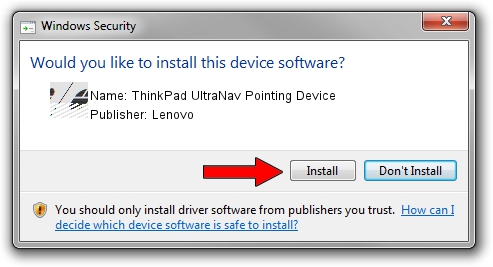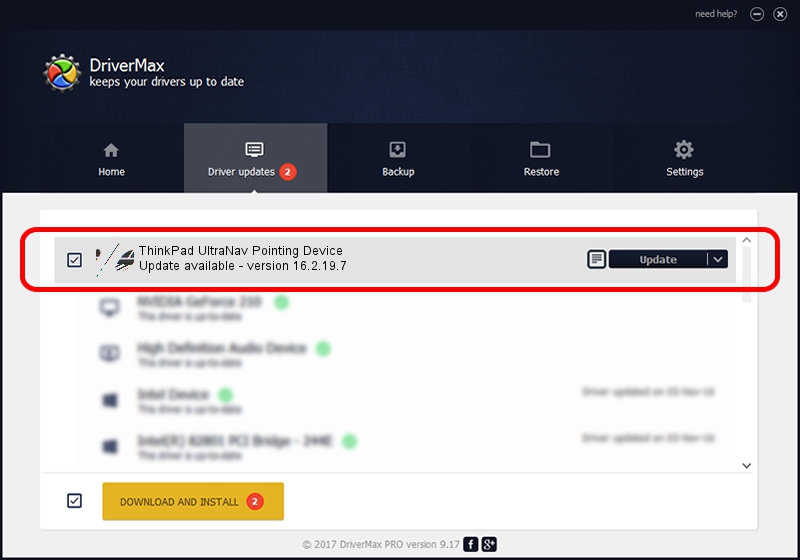Advertising seems to be blocked by your browser.
The ads help us provide this software and web site to you for free.
Please support our project by allowing our site to show ads.
Home /
Manufacturers /
Lenovo /
ThinkPad UltraNav Pointing Device /
*LEN0034 /
16.2.19.7 Apr 17, 2013
Lenovo ThinkPad UltraNav Pointing Device - two ways of downloading and installing the driver
ThinkPad UltraNav Pointing Device is a Mouse device. This Windows driver was developed by Lenovo. In order to make sure you are downloading the exact right driver the hardware id is *LEN0034.
1. Manually install Lenovo ThinkPad UltraNav Pointing Device driver
- Download the driver setup file for Lenovo ThinkPad UltraNav Pointing Device driver from the location below. This download link is for the driver version 16.2.19.7 dated 2013-04-17.
- Run the driver installation file from a Windows account with administrative rights. If your User Access Control Service (UAC) is enabled then you will have to confirm the installation of the driver and run the setup with administrative rights.
- Go through the driver setup wizard, which should be quite straightforward. The driver setup wizard will scan your PC for compatible devices and will install the driver.
- Shutdown and restart your computer and enjoy the new driver, it is as simple as that.
This driver was rated with an average of 3 stars by 91770 users.
2. The easy way: using DriverMax to install Lenovo ThinkPad UltraNav Pointing Device driver
The advantage of using DriverMax is that it will install the driver for you in just a few seconds and it will keep each driver up to date. How can you install a driver with DriverMax? Let's see!
- Start DriverMax and push on the yellow button that says ~SCAN FOR DRIVER UPDATES NOW~. Wait for DriverMax to scan and analyze each driver on your PC.
- Take a look at the list of detected driver updates. Search the list until you locate the Lenovo ThinkPad UltraNav Pointing Device driver. Click on Update.
- Enjoy using the updated driver! :)

Jul 27 2024 3:29AM / Written by Daniel Statescu for DriverMax
follow @DanielStatescu