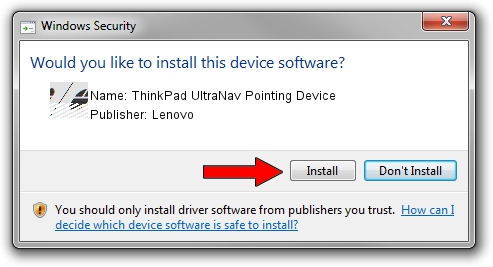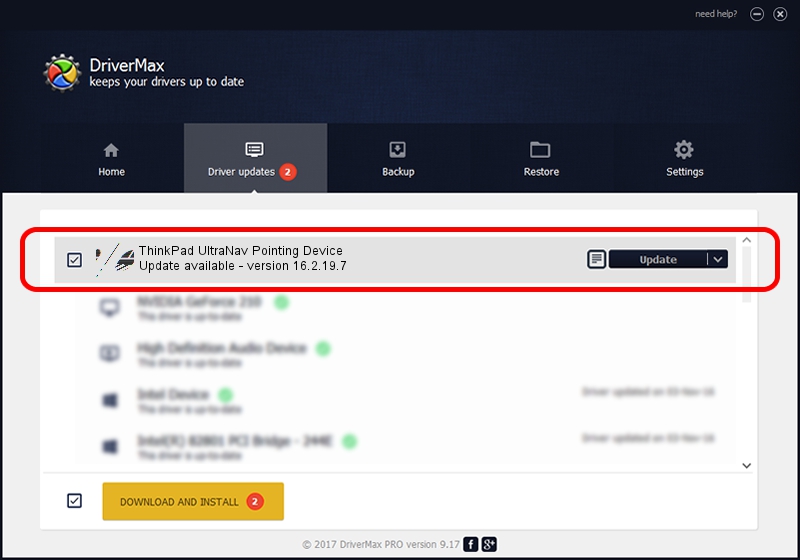Advertising seems to be blocked by your browser.
The ads help us provide this software and web site to you for free.
Please support our project by allowing our site to show ads.
Home /
Manufacturers /
Lenovo /
ThinkPad UltraNav Pointing Device /
*LEN0033 /
16.2.19.7 Apr 17, 2013
Lenovo ThinkPad UltraNav Pointing Device how to download and install the driver
ThinkPad UltraNav Pointing Device is a Mouse hardware device. The Windows version of this driver was developed by Lenovo. The hardware id of this driver is *LEN0033.
1. Lenovo ThinkPad UltraNav Pointing Device - install the driver manually
- Download the setup file for Lenovo ThinkPad UltraNav Pointing Device driver from the location below. This is the download link for the driver version 16.2.19.7 dated 2013-04-17.
- Run the driver setup file from a Windows account with the highest privileges (rights). If your UAC (User Access Control) is running then you will have to confirm the installation of the driver and run the setup with administrative rights.
- Follow the driver installation wizard, which should be pretty easy to follow. The driver installation wizard will scan your PC for compatible devices and will install the driver.
- Shutdown and restart your PC and enjoy the updated driver, it is as simple as that.
This driver was installed by many users and received an average rating of 3.7 stars out of 91761 votes.
2. How to install Lenovo ThinkPad UltraNav Pointing Device driver using DriverMax
The most important advantage of using DriverMax is that it will setup the driver for you in just a few seconds and it will keep each driver up to date, not just this one. How can you install a driver with DriverMax? Let's follow a few steps!
- Open DriverMax and push on the yellow button named ~SCAN FOR DRIVER UPDATES NOW~. Wait for DriverMax to analyze each driver on your PC.
- Take a look at the list of available driver updates. Search the list until you find the Lenovo ThinkPad UltraNav Pointing Device driver. Click the Update button.
- Finished installing the driver!

Jul 27 2024 3:29AM / Written by Dan Armano for DriverMax
follow @danarm