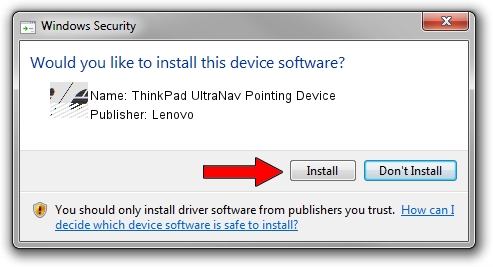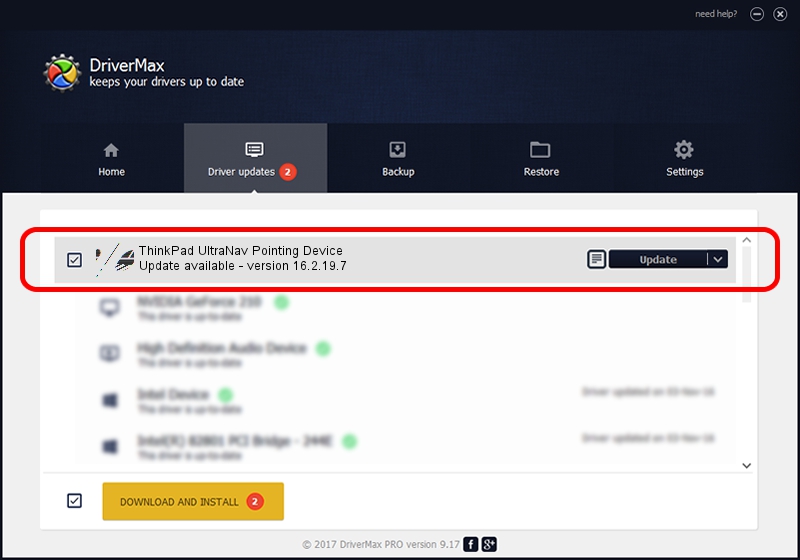Advertising seems to be blocked by your browser.
The ads help us provide this software and web site to you for free.
Please support our project by allowing our site to show ads.
Home /
Manufacturers /
Lenovo /
ThinkPad UltraNav Pointing Device /
*LEN0030 /
16.2.19.7 Apr 17, 2013
Download and install Lenovo ThinkPad UltraNav Pointing Device driver
ThinkPad UltraNav Pointing Device is a Mouse device. This Windows driver was developed by Lenovo. The hardware id of this driver is *LEN0030; this string has to match your hardware.
1. How to manually install Lenovo ThinkPad UltraNav Pointing Device driver
- You can download from the link below the driver installer file for the Lenovo ThinkPad UltraNav Pointing Device driver. The archive contains version 16.2.19.7 dated 2013-04-17 of the driver.
- Run the driver installer file from a user account with administrative rights. If your UAC (User Access Control) is enabled please accept of the driver and run the setup with administrative rights.
- Follow the driver installation wizard, which will guide you; it should be quite easy to follow. The driver installation wizard will analyze your computer and will install the right driver.
- When the operation finishes restart your computer in order to use the updated driver. It is as simple as that to install a Windows driver!
This driver was rated with an average of 3.7 stars by 91730 users.
2. How to install Lenovo ThinkPad UltraNav Pointing Device driver using DriverMax
The most important advantage of using DriverMax is that it will setup the driver for you in just a few seconds and it will keep each driver up to date, not just this one. How easy can you install a driver using DriverMax? Let's follow a few steps!
- Start DriverMax and press on the yellow button that says ~SCAN FOR DRIVER UPDATES NOW~. Wait for DriverMax to analyze each driver on your PC.
- Take a look at the list of detected driver updates. Search the list until you locate the Lenovo ThinkPad UltraNav Pointing Device driver. Click on Update.
- That's it, you installed your first driver!

Jul 27 2024 3:28AM / Written by Daniel Statescu for DriverMax
follow @DanielStatescu