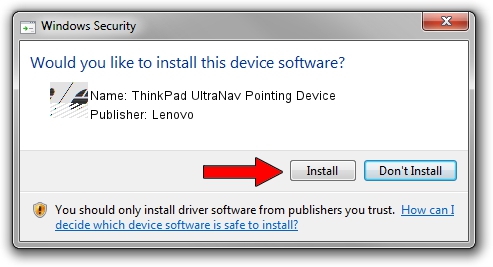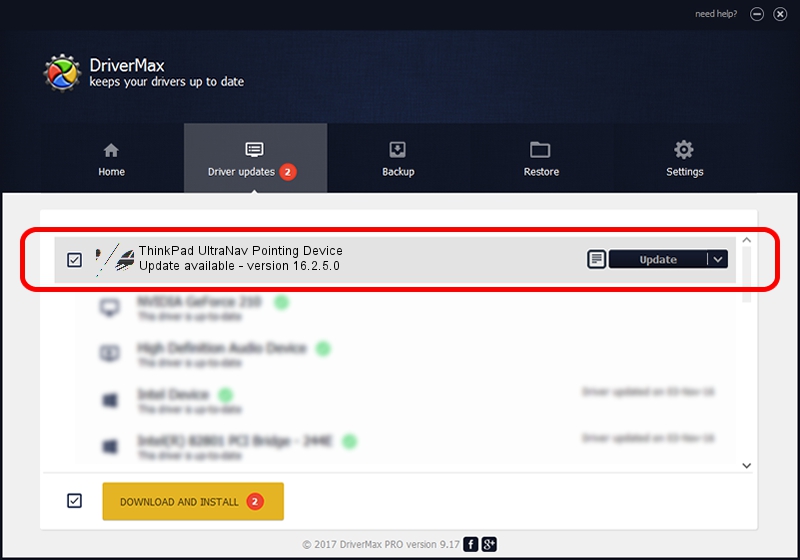Advertising seems to be blocked by your browser.
The ads help us provide this software and web site to you for free.
Please support our project by allowing our site to show ads.
Home /
Manufacturers /
Lenovo /
ThinkPad UltraNav Pointing Device /
*LEN0027 /
16.2.5.0 Jul 05, 2012
Lenovo ThinkPad UltraNav Pointing Device how to download and install the driver
ThinkPad UltraNav Pointing Device is a Mouse hardware device. The Windows version of this driver was developed by Lenovo. *LEN0027 is the matching hardware id of this device.
1. How to manually install Lenovo ThinkPad UltraNav Pointing Device driver
- You can download from the link below the driver setup file for the Lenovo ThinkPad UltraNav Pointing Device driver. The archive contains version 16.2.5.0 released on 2012-07-05 of the driver.
- Start the driver installer file from a user account with administrative rights. If your User Access Control (UAC) is enabled please confirm the installation of the driver and run the setup with administrative rights.
- Go through the driver setup wizard, which will guide you; it should be quite easy to follow. The driver setup wizard will scan your computer and will install the right driver.
- When the operation finishes restart your computer in order to use the updated driver. As you can see it was quite smple to install a Windows driver!
This driver was rated with an average of 3.7 stars by 7728 users.
2. How to use DriverMax to install Lenovo ThinkPad UltraNav Pointing Device driver
The advantage of using DriverMax is that it will install the driver for you in just a few seconds and it will keep each driver up to date, not just this one. How can you install a driver using DriverMax? Let's see!
- Start DriverMax and press on the yellow button that says ~SCAN FOR DRIVER UPDATES NOW~. Wait for DriverMax to scan and analyze each driver on your PC.
- Take a look at the list of driver updates. Search the list until you locate the Lenovo ThinkPad UltraNav Pointing Device driver. Click the Update button.
- Finished installing the driver!

Jul 14 2016 5:01PM / Written by Daniel Statescu for DriverMax
follow @DanielStatescu