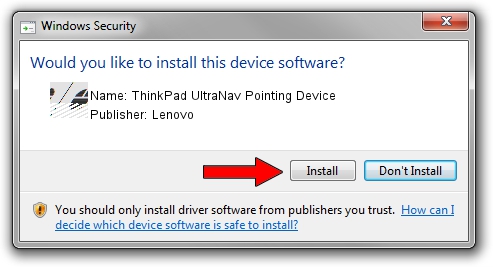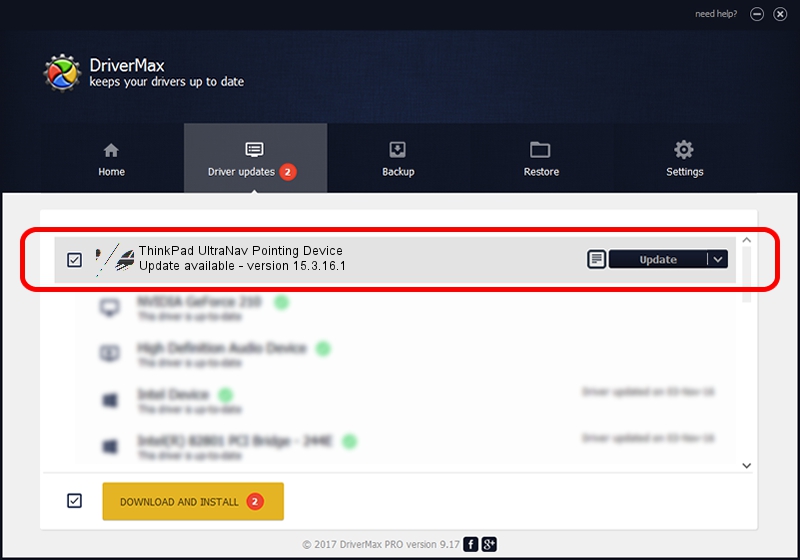Advertising seems to be blocked by your browser.
The ads help us provide this software and web site to you for free.
Please support our project by allowing our site to show ads.
Home /
Manufacturers /
Lenovo /
ThinkPad UltraNav Pointing Device /
*LEN0027 /
15.3.16.1 Jul 15, 2011
Lenovo ThinkPad UltraNav Pointing Device - two ways of downloading and installing the driver
ThinkPad UltraNav Pointing Device is a Mouse device. The developer of this driver was Lenovo. The hardware id of this driver is *LEN0027; this string has to match your hardware.
1. Manually install Lenovo ThinkPad UltraNav Pointing Device driver
- You can download from the link below the driver installer file for the Lenovo ThinkPad UltraNav Pointing Device driver. The archive contains version 15.3.16.1 released on 2011-07-15 of the driver.
- Run the driver installer file from a user account with administrative rights. If your User Access Control (UAC) is started please confirm the installation of the driver and run the setup with administrative rights.
- Follow the driver setup wizard, which will guide you; it should be pretty easy to follow. The driver setup wizard will scan your PC and will install the right driver.
- When the operation finishes restart your computer in order to use the updated driver. It is as simple as that to install a Windows driver!
Driver rating 3.3 stars out of 4849 votes.
2. How to use DriverMax to install Lenovo ThinkPad UltraNav Pointing Device driver
The most important advantage of using DriverMax is that it will setup the driver for you in just a few seconds and it will keep each driver up to date, not just this one. How easy can you install a driver with DriverMax? Let's see!
- Start DriverMax and press on the yellow button that says ~SCAN FOR DRIVER UPDATES NOW~. Wait for DriverMax to scan and analyze each driver on your PC.
- Take a look at the list of detected driver updates. Search the list until you find the Lenovo ThinkPad UltraNav Pointing Device driver. Click the Update button.
- That's it, you installed your first driver!

Jul 17 2016 11:35AM / Written by Andreea Kartman for DriverMax
follow @DeeaKartman