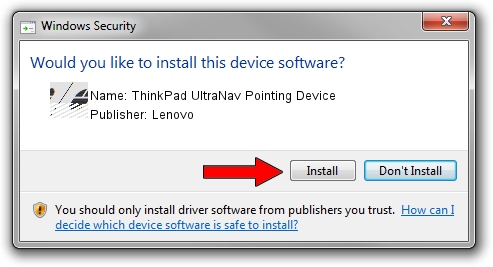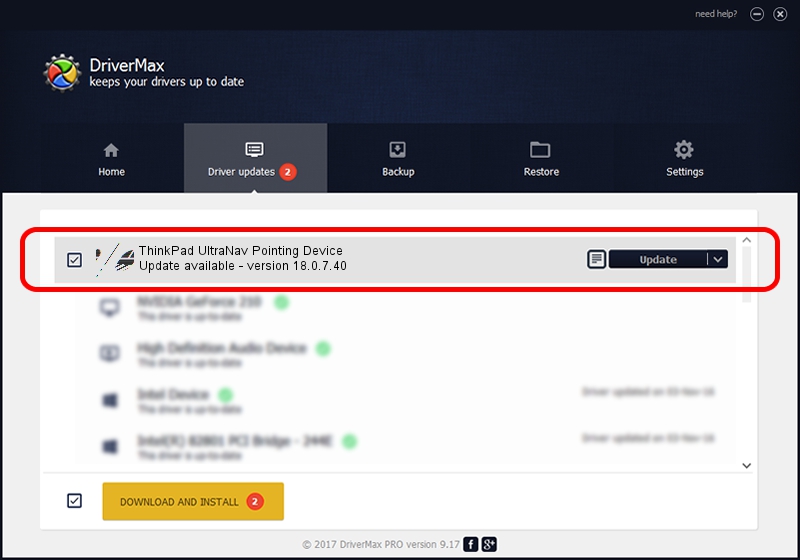Advertising seems to be blocked by your browser.
The ads help us provide this software and web site to you for free.
Please support our project by allowing our site to show ads.
Home /
Manufacturers /
Lenovo /
ThinkPad UltraNav Pointing Device /
*LEN0026 /
18.0.7.40 Apr 07, 2014
Download and install Lenovo ThinkPad UltraNav Pointing Device driver
ThinkPad UltraNav Pointing Device is a Mouse device. This Windows driver was developed by Lenovo. The hardware id of this driver is *LEN0026.
1. Lenovo ThinkPad UltraNav Pointing Device - install the driver manually
- Download the setup file for Lenovo ThinkPad UltraNav Pointing Device driver from the location below. This is the download link for the driver version 18.0.7.40 released on 2014-04-07.
- Start the driver setup file from a Windows account with administrative rights. If your User Access Control Service (UAC) is running then you will have to confirm the installation of the driver and run the setup with administrative rights.
- Go through the driver installation wizard, which should be pretty easy to follow. The driver installation wizard will scan your PC for compatible devices and will install the driver.
- Shutdown and restart your PC and enjoy the fresh driver, it is as simple as that.
Driver rating 3.9 stars out of 35547 votes.
2. How to install Lenovo ThinkPad UltraNav Pointing Device driver using DriverMax
The advantage of using DriverMax is that it will setup the driver for you in the easiest possible way and it will keep each driver up to date. How can you install a driver with DriverMax? Let's take a look!
- Open DriverMax and push on the yellow button named ~SCAN FOR DRIVER UPDATES NOW~. Wait for DriverMax to analyze each driver on your computer.
- Take a look at the list of driver updates. Search the list until you locate the Lenovo ThinkPad UltraNav Pointing Device driver. Click on Update.
- That's it, you installed your first driver!

Feb 8 2024 1:22PM / Written by Andreea Kartman for DriverMax
follow @DeeaKartman