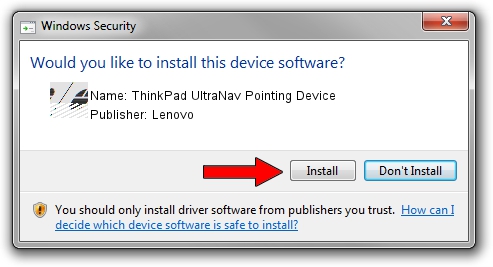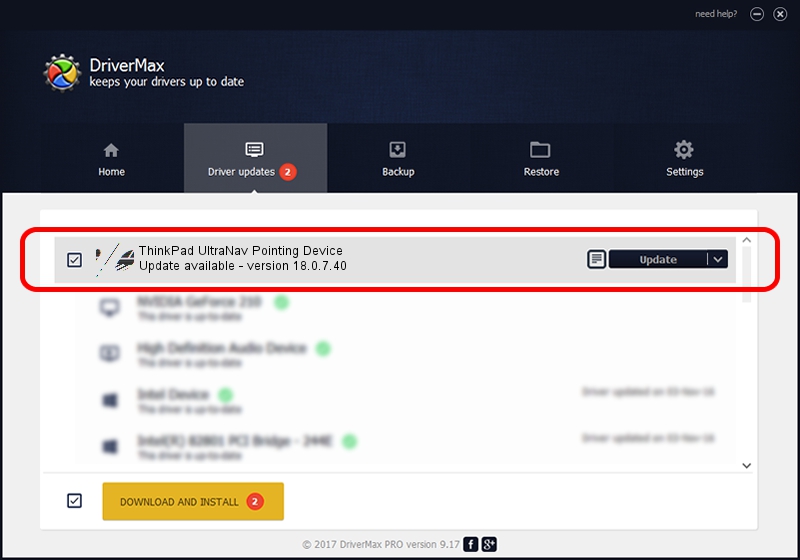Advertising seems to be blocked by your browser.
The ads help us provide this software and web site to you for free.
Please support our project by allowing our site to show ads.
Home /
Manufacturers /
Lenovo /
ThinkPad UltraNav Pointing Device /
*LEN0025 /
18.0.7.40 Apr 07, 2014
Driver for Lenovo ThinkPad UltraNav Pointing Device - downloading and installing it
ThinkPad UltraNav Pointing Device is a Mouse hardware device. The Windows version of this driver was developed by Lenovo. The hardware id of this driver is *LEN0025; this string has to match your hardware.
1. Lenovo ThinkPad UltraNav Pointing Device driver - how to install it manually
- You can download from the link below the driver installer file for the Lenovo ThinkPad UltraNav Pointing Device driver. The archive contains version 18.0.7.40 dated 2014-04-07 of the driver.
- Start the driver installer file from a user account with the highest privileges (rights). If your UAC (User Access Control) is started please accept of the driver and run the setup with administrative rights.
- Go through the driver installation wizard, which will guide you; it should be pretty easy to follow. The driver installation wizard will scan your computer and will install the right driver.
- When the operation finishes restart your PC in order to use the updated driver. As you can see it was quite smple to install a Windows driver!
This driver received an average rating of 3.6 stars out of 35538 votes.
2. How to install Lenovo ThinkPad UltraNav Pointing Device driver using DriverMax
The advantage of using DriverMax is that it will setup the driver for you in just a few seconds and it will keep each driver up to date. How can you install a driver with DriverMax? Let's see!
- Start DriverMax and press on the yellow button that says ~SCAN FOR DRIVER UPDATES NOW~. Wait for DriverMax to analyze each driver on your PC.
- Take a look at the list of detected driver updates. Search the list until you find the Lenovo ThinkPad UltraNav Pointing Device driver. Click the Update button.
- Enjoy using the updated driver! :)

Feb 8 2024 1:21PM / Written by Dan Armano for DriverMax
follow @danarm