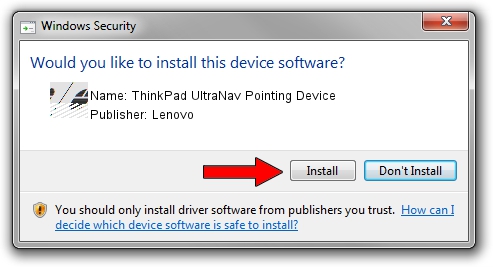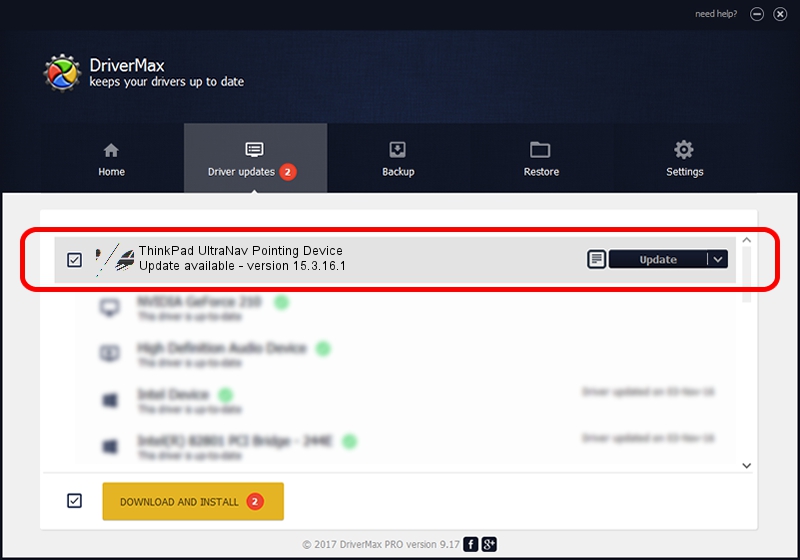Advertising seems to be blocked by your browser.
The ads help us provide this software and web site to you for free.
Please support our project by allowing our site to show ads.
Home /
Manufacturers /
Lenovo /
ThinkPad UltraNav Pointing Device /
*LEN0025 /
15.3.16.1 Jul 15, 2011
Lenovo ThinkPad UltraNav Pointing Device how to download and install the driver
ThinkPad UltraNav Pointing Device is a Mouse device. The developer of this driver was Lenovo. The hardware id of this driver is *LEN0025.
1. Lenovo ThinkPad UltraNav Pointing Device - install the driver manually
- Download the driver setup file for Lenovo ThinkPad UltraNav Pointing Device driver from the link below. This download link is for the driver version 15.3.16.1 released on 2011-07-15.
- Start the driver setup file from a Windows account with administrative rights. If your UAC (User Access Control) is started then you will have to confirm the installation of the driver and run the setup with administrative rights.
- Follow the driver installation wizard, which should be quite straightforward. The driver installation wizard will scan your PC for compatible devices and will install the driver.
- Restart your PC and enjoy the new driver, it is as simple as that.
This driver was rated with an average of 3.8 stars by 71993 users.
2. How to install Lenovo ThinkPad UltraNav Pointing Device driver using DriverMax
The most important advantage of using DriverMax is that it will install the driver for you in just a few seconds and it will keep each driver up to date. How can you install a driver using DriverMax? Let's see!
- Open DriverMax and push on the yellow button named ~SCAN FOR DRIVER UPDATES NOW~. Wait for DriverMax to analyze each driver on your PC.
- Take a look at the list of detected driver updates. Search the list until you find the Lenovo ThinkPad UltraNav Pointing Device driver. Click the Update button.
- Enjoy using the updated driver! :)

Jul 22 2016 12:37AM / Written by Dan Armano for DriverMax
follow @danarm