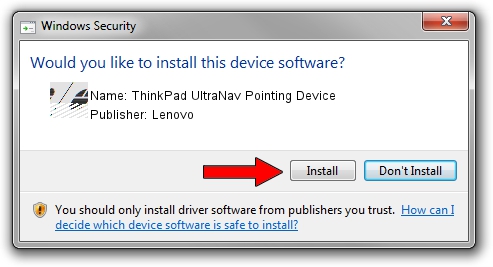Advertising seems to be blocked by your browser.
The ads help us provide this software and web site to you for free.
Please support our project by allowing our site to show ads.
Home /
Manufacturers /
Lenovo /
ThinkPad UltraNav Pointing Device /
*LEN0024 /
16.2.19.7 Apr 17, 2013
Lenovo ThinkPad UltraNav Pointing Device driver download and installation
ThinkPad UltraNav Pointing Device is a Mouse device. This Windows driver was developed by Lenovo. In order to make sure you are downloading the exact right driver the hardware id is *LEN0024.
1. Install Lenovo ThinkPad UltraNav Pointing Device driver manually
- You can download from the link below the driver setup file for the Lenovo ThinkPad UltraNav Pointing Device driver. The archive contains version 16.2.19.7 released on 2013-04-17 of the driver.
- Start the driver installer file from a user account with the highest privileges (rights). If your User Access Control Service (UAC) is started please confirm the installation of the driver and run the setup with administrative rights.
- Go through the driver setup wizard, which will guide you; it should be pretty easy to follow. The driver setup wizard will scan your PC and will install the right driver.
- When the operation finishes restart your PC in order to use the updated driver. It is as simple as that to install a Windows driver!
This driver received an average rating of 3.7 stars out of 91848 votes.
2. How to use DriverMax to install Lenovo ThinkPad UltraNav Pointing Device driver
The most important advantage of using DriverMax is that it will setup the driver for you in the easiest possible way and it will keep each driver up to date, not just this one. How easy can you install a driver using DriverMax? Let's see!
- Start DriverMax and push on the yellow button named ~SCAN FOR DRIVER UPDATES NOW~. Wait for DriverMax to scan and analyze each driver on your PC.
- Take a look at the list of driver updates. Search the list until you locate the Lenovo ThinkPad UltraNav Pointing Device driver. Click the Update button.
- Finished installing the driver!

Jul 27 2024 3:28AM / Written by Andreea Kartman for DriverMax
follow @DeeaKartman