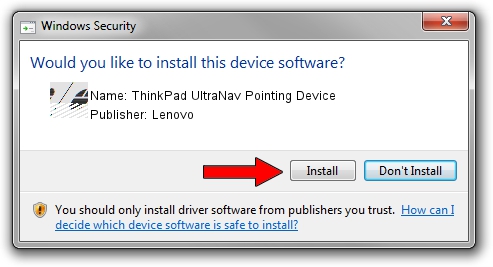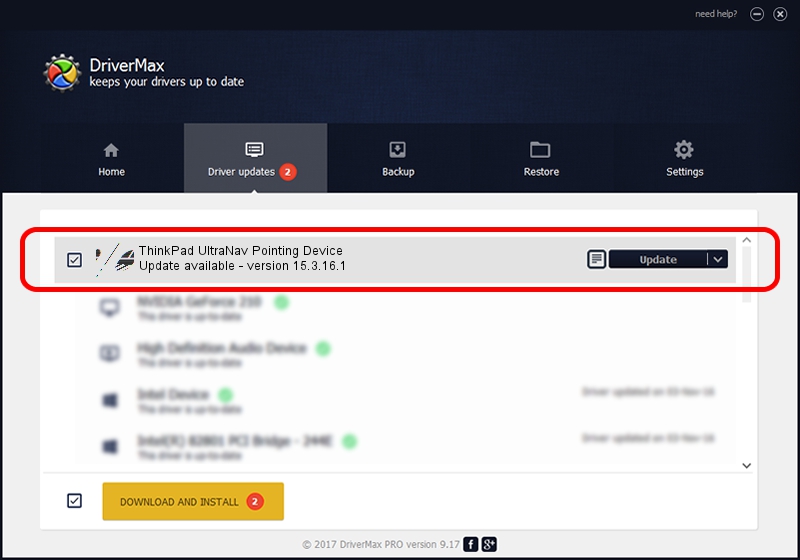Advertising seems to be blocked by your browser.
The ads help us provide this software and web site to you for free.
Please support our project by allowing our site to show ads.
Home /
Manufacturers /
Lenovo /
ThinkPad UltraNav Pointing Device /
*LEN0023 /
15.3.16.1 Jul 15, 2011
Lenovo ThinkPad UltraNav Pointing Device - two ways of downloading and installing the driver
ThinkPad UltraNav Pointing Device is a Mouse device. The developer of this driver was Lenovo. The hardware id of this driver is *LEN0023; this string has to match your hardware.
1. Install Lenovo ThinkPad UltraNav Pointing Device driver manually
- Download the setup file for Lenovo ThinkPad UltraNav Pointing Device driver from the link below. This is the download link for the driver version 15.3.16.1 dated 2011-07-15.
- Start the driver installation file from a Windows account with the highest privileges (rights). If your UAC (User Access Control) is started then you will have to accept of the driver and run the setup with administrative rights.
- Follow the driver setup wizard, which should be pretty easy to follow. The driver setup wizard will scan your PC for compatible devices and will install the driver.
- Shutdown and restart your PC and enjoy the updated driver, it is as simple as that.
Driver rating 3.9 stars out of 71875 votes.
2. The easy way: using DriverMax to install Lenovo ThinkPad UltraNav Pointing Device driver
The most important advantage of using DriverMax is that it will setup the driver for you in just a few seconds and it will keep each driver up to date. How can you install a driver with DriverMax? Let's follow a few steps!
- Open DriverMax and press on the yellow button that says ~SCAN FOR DRIVER UPDATES NOW~. Wait for DriverMax to scan and analyze each driver on your PC.
- Take a look at the list of available driver updates. Search the list until you find the Lenovo ThinkPad UltraNav Pointing Device driver. Click the Update button.
- That's it, you installed your first driver!

Jul 22 2016 12:37AM / Written by Andreea Kartman for DriverMax
follow @DeeaKartman