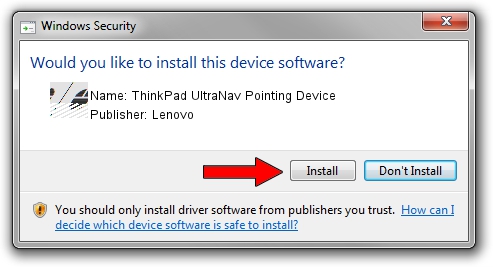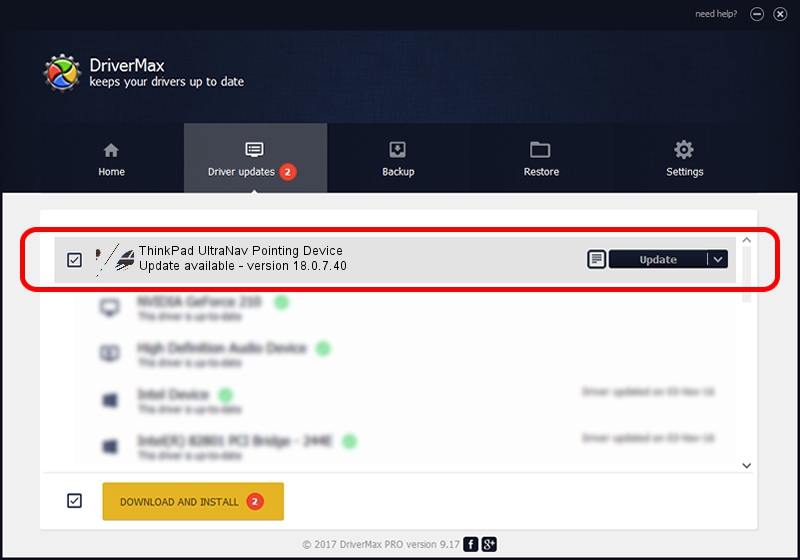Advertising seems to be blocked by your browser.
The ads help us provide this software and web site to you for free.
Please support our project by allowing our site to show ads.
Home /
Manufacturers /
Lenovo /
ThinkPad UltraNav Pointing Device /
*LEN0018 /
18.0.7.40 Apr 07, 2014
Lenovo ThinkPad UltraNav Pointing Device how to download and install the driver
ThinkPad UltraNav Pointing Device is a Mouse hardware device. This driver was developed by Lenovo. In order to make sure you are downloading the exact right driver the hardware id is *LEN0018.
1. Install Lenovo ThinkPad UltraNav Pointing Device driver manually
- You can download from the link below the driver setup file for the Lenovo ThinkPad UltraNav Pointing Device driver. The archive contains version 18.0.7.40 released on 2014-04-07 of the driver.
- Start the driver installer file from a user account with administrative rights. If your User Access Control (UAC) is started please accept of the driver and run the setup with administrative rights.
- Follow the driver setup wizard, which will guide you; it should be quite easy to follow. The driver setup wizard will scan your PC and will install the right driver.
- When the operation finishes shutdown and restart your computer in order to use the updated driver. As you can see it was quite smple to install a Windows driver!
This driver was installed by many users and received an average rating of 3.9 stars out of 35638 votes.
2. How to use DriverMax to install Lenovo ThinkPad UltraNav Pointing Device driver
The most important advantage of using DriverMax is that it will setup the driver for you in just a few seconds and it will keep each driver up to date, not just this one. How can you install a driver with DriverMax? Let's follow a few steps!
- Start DriverMax and push on the yellow button that says ~SCAN FOR DRIVER UPDATES NOW~. Wait for DriverMax to scan and analyze each driver on your computer.
- Take a look at the list of available driver updates. Search the list until you locate the Lenovo ThinkPad UltraNav Pointing Device driver. Click the Update button.
- That's it, you installed your first driver!

Feb 8 2024 1:20PM / Written by Daniel Statescu for DriverMax
follow @DanielStatescu