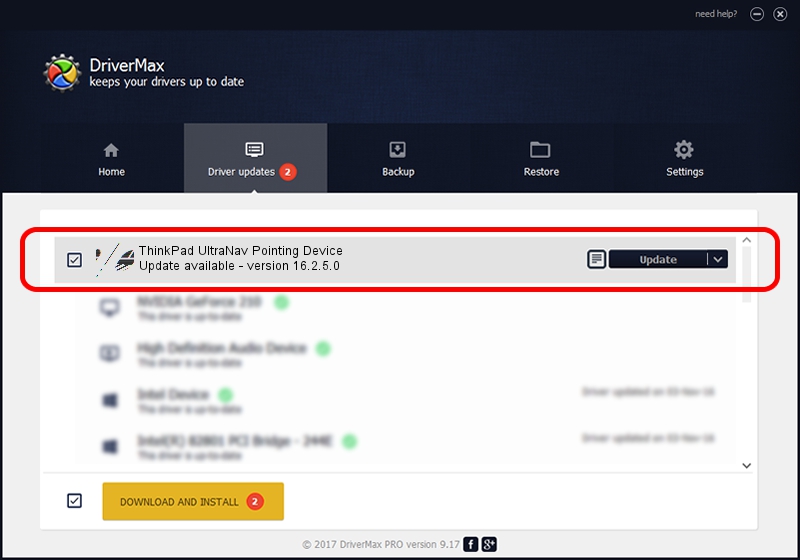Advertising seems to be blocked by your browser.
The ads help us provide this software and web site to you for free.
Please support our project by allowing our site to show ads.
Home /
Manufacturers /
Lenovo /
ThinkPad UltraNav Pointing Device /
*LEN0018 /
16.2.5.0 Jul 05, 2012
Lenovo ThinkPad UltraNav Pointing Device driver download and installation
ThinkPad UltraNav Pointing Device is a Mouse hardware device. The Windows version of this driver was developed by Lenovo. The hardware id of this driver is *LEN0018; this string has to match your hardware.
1. Lenovo ThinkPad UltraNav Pointing Device - install the driver manually
- You can download from the link below the driver setup file for the Lenovo ThinkPad UltraNav Pointing Device driver. The archive contains version 16.2.5.0 dated 2012-07-05 of the driver.
- Run the driver installer file from a user account with the highest privileges (rights). If your User Access Control (UAC) is started please accept of the driver and run the setup with administrative rights.
- Follow the driver installation wizard, which will guide you; it should be quite easy to follow. The driver installation wizard will scan your PC and will install the right driver.
- When the operation finishes restart your computer in order to use the updated driver. As you can see it was quite smple to install a Windows driver!
This driver was rated with an average of 3.5 stars by 8686 users.
2. How to use DriverMax to install Lenovo ThinkPad UltraNav Pointing Device driver
The advantage of using DriverMax is that it will setup the driver for you in the easiest possible way and it will keep each driver up to date. How easy can you install a driver using DriverMax? Let's follow a few steps!
- Start DriverMax and push on the yellow button named ~SCAN FOR DRIVER UPDATES NOW~. Wait for DriverMax to analyze each driver on your PC.
- Take a look at the list of detected driver updates. Scroll the list down until you find the Lenovo ThinkPad UltraNav Pointing Device driver. Click on Update.
- Finished installing the driver!

Jul 14 2016 5:02PM / Written by Dan Armano for DriverMax
follow @danarm