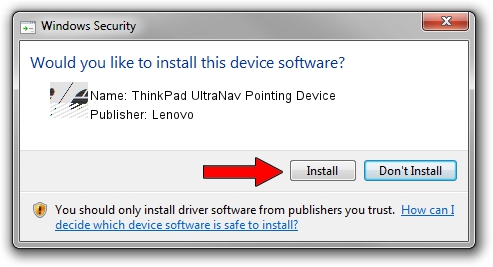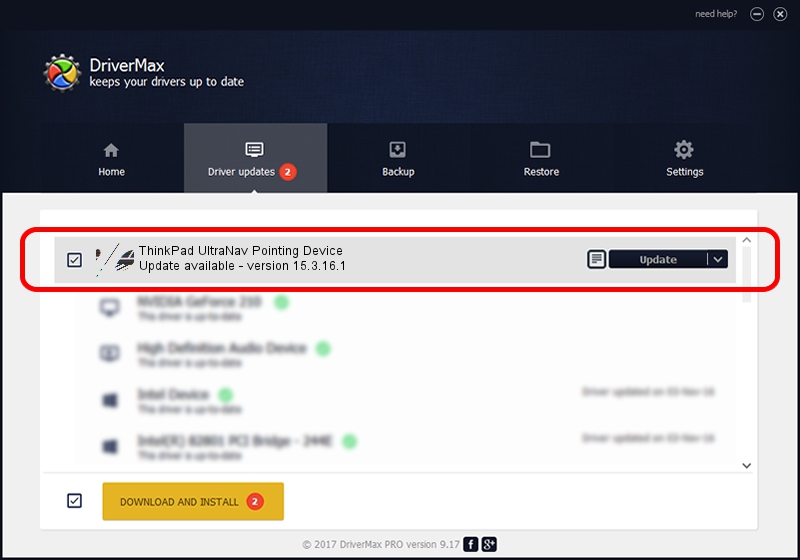Advertising seems to be blocked by your browser.
The ads help us provide this software and web site to you for free.
Please support our project by allowing our site to show ads.
Home /
Manufacturers /
Lenovo /
ThinkPad UltraNav Pointing Device /
*LEN0017 /
15.3.16.1 Jul 15, 2011
Lenovo ThinkPad UltraNav Pointing Device - two ways of downloading and installing the driver
ThinkPad UltraNav Pointing Device is a Mouse device. This Windows driver was developed by Lenovo. *LEN0017 is the matching hardware id of this device.
1. How to manually install Lenovo ThinkPad UltraNav Pointing Device driver
- Download the driver setup file for Lenovo ThinkPad UltraNav Pointing Device driver from the location below. This download link is for the driver version 15.3.16.1 dated 2011-07-15.
- Run the driver setup file from a Windows account with administrative rights. If your User Access Control (UAC) is started then you will have to confirm the installation of the driver and run the setup with administrative rights.
- Follow the driver setup wizard, which should be quite easy to follow. The driver setup wizard will analyze your PC for compatible devices and will install the driver.
- Restart your computer and enjoy the updated driver, as you can see it was quite smple.
Driver rating 3.3 stars out of 43427 votes.
2. Using DriverMax to install Lenovo ThinkPad UltraNav Pointing Device driver
The most important advantage of using DriverMax is that it will setup the driver for you in the easiest possible way and it will keep each driver up to date. How can you install a driver with DriverMax? Let's see!
- Open DriverMax and click on the yellow button that says ~SCAN FOR DRIVER UPDATES NOW~. Wait for DriverMax to analyze each driver on your computer.
- Take a look at the list of driver updates. Search the list until you find the Lenovo ThinkPad UltraNav Pointing Device driver. Click the Update button.
- Enjoy using the updated driver! :)

Jul 31 2016 10:24PM / Written by Andreea Kartman for DriverMax
follow @DeeaKartman