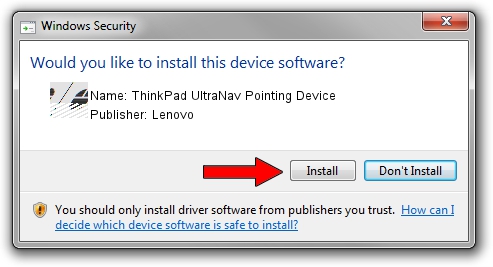Advertising seems to be blocked by your browser.
The ads help us provide this software and web site to you for free.
Please support our project by allowing our site to show ads.
Home /
Manufacturers /
Lenovo /
ThinkPad UltraNav Pointing Device /
*LEN0013 /
18.0.7.40 Apr 07, 2014
Lenovo ThinkPad UltraNav Pointing Device - two ways of downloading and installing the driver
ThinkPad UltraNav Pointing Device is a Mouse device. This driver was developed by Lenovo. In order to make sure you are downloading the exact right driver the hardware id is *LEN0013.
1. Lenovo ThinkPad UltraNav Pointing Device driver - how to install it manually
- Download the setup file for Lenovo ThinkPad UltraNav Pointing Device driver from the location below. This is the download link for the driver version 18.0.7.40 released on 2014-04-07.
- Run the driver installation file from a Windows account with administrative rights. If your UAC (User Access Control) is running then you will have to confirm the installation of the driver and run the setup with administrative rights.
- Go through the driver setup wizard, which should be quite easy to follow. The driver setup wizard will scan your PC for compatible devices and will install the driver.
- Shutdown and restart your computer and enjoy the updated driver, as you can see it was quite smple.
This driver was rated with an average of 3.9 stars by 35608 users.
2. Installing the Lenovo ThinkPad UltraNav Pointing Device driver using DriverMax: the easy way
The most important advantage of using DriverMax is that it will install the driver for you in just a few seconds and it will keep each driver up to date, not just this one. How easy can you install a driver using DriverMax? Let's follow a few steps!
- Start DriverMax and press on the yellow button that says ~SCAN FOR DRIVER UPDATES NOW~. Wait for DriverMax to analyze each driver on your PC.
- Take a look at the list of detected driver updates. Scroll the list down until you find the Lenovo ThinkPad UltraNav Pointing Device driver. Click on Update.
- That's all, the driver is now installed!