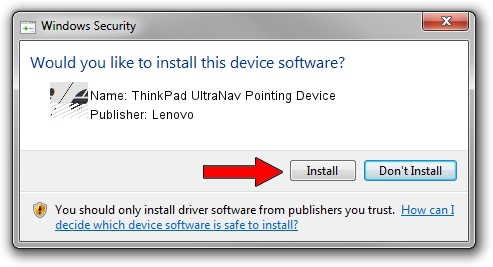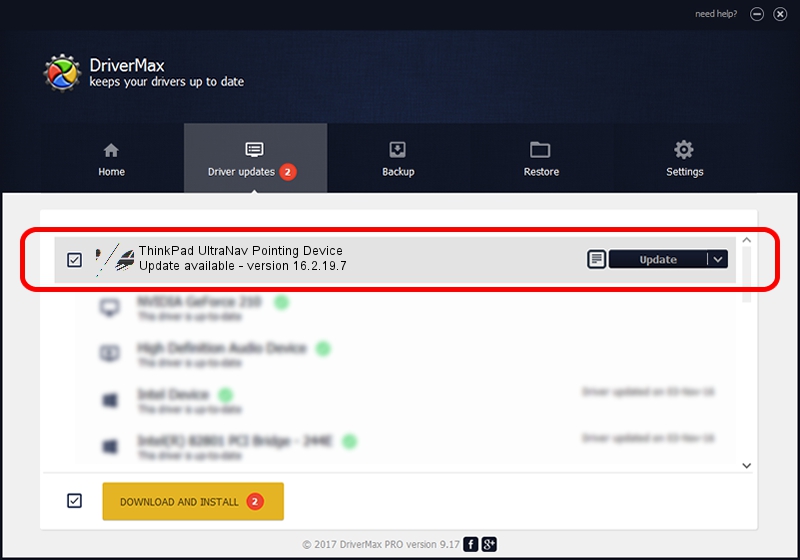Advertising seems to be blocked by your browser.
The ads help us provide this software and web site to you for free.
Please support our project by allowing our site to show ads.
Home /
Manufacturers /
Lenovo /
ThinkPad UltraNav Pointing Device /
*IBM0057 /
16.2.19.7 Apr 17, 2013
Driver for Lenovo ThinkPad UltraNav Pointing Device - downloading and installing it
ThinkPad UltraNav Pointing Device is a Mouse hardware device. The Windows version of this driver was developed by Lenovo. The hardware id of this driver is *IBM0057; this string has to match your hardware.
1. Install Lenovo ThinkPad UltraNav Pointing Device driver manually
- You can download from the link below the driver installer file for the Lenovo ThinkPad UltraNav Pointing Device driver. The archive contains version 16.2.19.7 released on 2013-04-17 of the driver.
- Run the driver installer file from a user account with the highest privileges (rights). If your User Access Control (UAC) is running please confirm the installation of the driver and run the setup with administrative rights.
- Go through the driver setup wizard, which will guide you; it should be quite easy to follow. The driver setup wizard will analyze your computer and will install the right driver.
- When the operation finishes restart your PC in order to use the updated driver. As you can see it was quite smple to install a Windows driver!
Driver rating 4 stars out of 91918 votes.
2. How to install Lenovo ThinkPad UltraNav Pointing Device driver using DriverMax
The advantage of using DriverMax is that it will setup the driver for you in the easiest possible way and it will keep each driver up to date. How easy can you install a driver using DriverMax? Let's follow a few steps!
- Start DriverMax and press on the yellow button named ~SCAN FOR DRIVER UPDATES NOW~. Wait for DriverMax to analyze each driver on your computer.
- Take a look at the list of detected driver updates. Scroll the list down until you locate the Lenovo ThinkPad UltraNav Pointing Device driver. Click on Update.
- That's it, you installed your first driver!

Jul 27 2024 3:26AM / Written by Daniel Statescu for DriverMax
follow @DanielStatescu