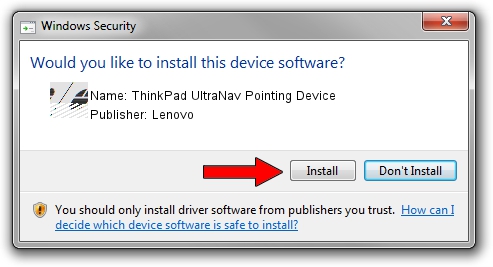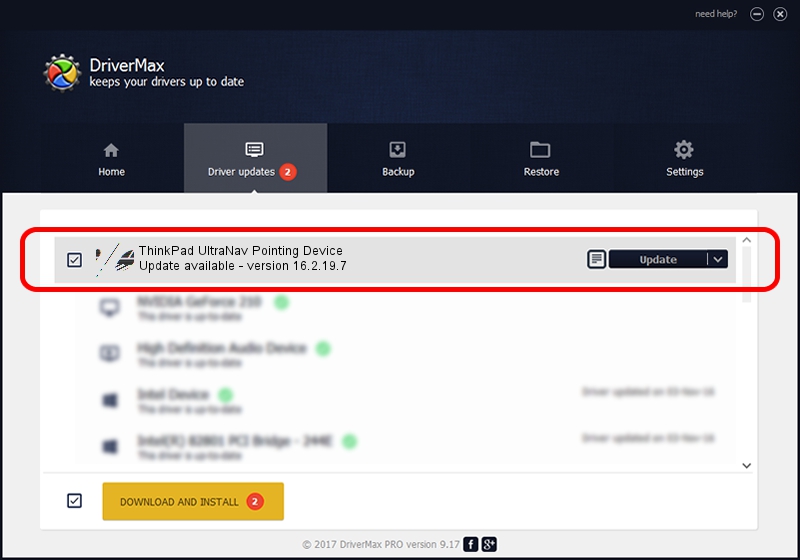Advertising seems to be blocked by your browser.
The ads help us provide this software and web site to you for free.
Please support our project by allowing our site to show ads.
Home /
Manufacturers /
Lenovo /
ThinkPad UltraNav Pointing Device /
ACPI/LEN0020 /
16.2.19.7 Apr 17, 2013
Lenovo ThinkPad UltraNav Pointing Device how to download and install the driver
ThinkPad UltraNav Pointing Device is a Mouse device. This Windows driver was developed by Lenovo. ACPI/LEN0020 is the matching hardware id of this device.
1. How to manually install Lenovo ThinkPad UltraNav Pointing Device driver
- Download the driver setup file for Lenovo ThinkPad UltraNav Pointing Device driver from the link below. This is the download link for the driver version 16.2.19.7 dated 2013-04-17.
- Run the driver installation file from a Windows account with administrative rights. If your User Access Control Service (UAC) is running then you will have to accept of the driver and run the setup with administrative rights.
- Go through the driver setup wizard, which should be quite easy to follow. The driver setup wizard will scan your PC for compatible devices and will install the driver.
- Shutdown and restart your PC and enjoy the new driver, as you can see it was quite smple.
This driver received an average rating of 3.8 stars out of 91582 votes.
2. The easy way: using DriverMax to install Lenovo ThinkPad UltraNav Pointing Device driver
The advantage of using DriverMax is that it will setup the driver for you in the easiest possible way and it will keep each driver up to date, not just this one. How easy can you install a driver with DriverMax? Let's take a look!
- Start DriverMax and push on the yellow button named ~SCAN FOR DRIVER UPDATES NOW~. Wait for DriverMax to analyze each driver on your PC.
- Take a look at the list of detected driver updates. Scroll the list down until you find the Lenovo ThinkPad UltraNav Pointing Device driver. Click the Update button.
- Enjoy using the updated driver! :)

Jul 27 2024 3:32AM / Written by Andreea Kartman for DriverMax
follow @DeeaKartman