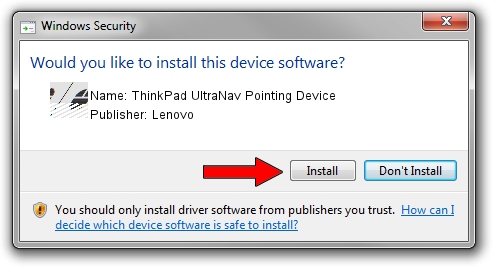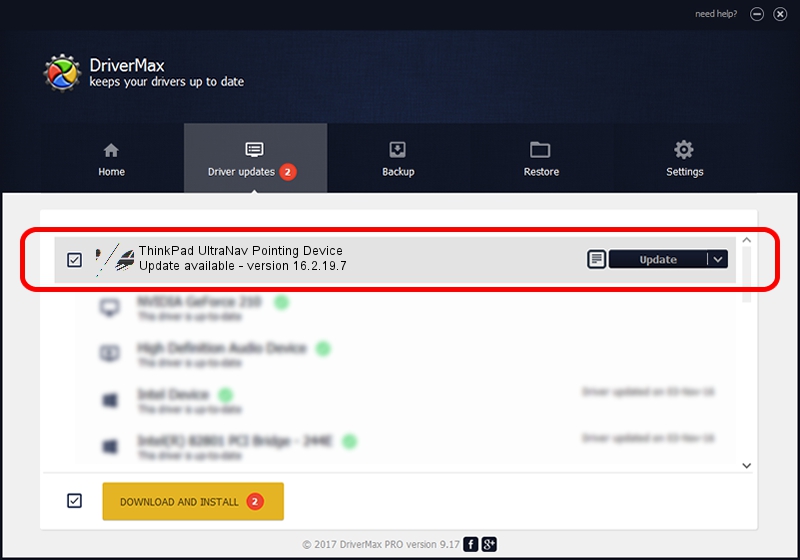Advertising seems to be blocked by your browser.
The ads help us provide this software and web site to you for free.
Please support our project by allowing our site to show ads.
Home /
Manufacturers /
Lenovo /
ThinkPad UltraNav Pointing Device /
ACPI/LEN0015 /
16.2.19.7 Apr 17, 2013
Driver for Lenovo ThinkPad UltraNav Pointing Device - downloading and installing it
ThinkPad UltraNav Pointing Device is a Mouse hardware device. This Windows driver was developed by Lenovo. The hardware id of this driver is ACPI/LEN0015; this string has to match your hardware.
1. Manually install Lenovo ThinkPad UltraNav Pointing Device driver
- Download the driver setup file for Lenovo ThinkPad UltraNav Pointing Device driver from the location below. This download link is for the driver version 16.2.19.7 dated 2013-04-17.
- Start the driver setup file from a Windows account with the highest privileges (rights). If your User Access Control Service (UAC) is running then you will have to accept of the driver and run the setup with administrative rights.
- Follow the driver installation wizard, which should be pretty straightforward. The driver installation wizard will scan your PC for compatible devices and will install the driver.
- Shutdown and restart your computer and enjoy the updated driver, as you can see it was quite smple.
This driver was installed by many users and received an average rating of 3.8 stars out of 91700 votes.
2. Using DriverMax to install Lenovo ThinkPad UltraNav Pointing Device driver
The advantage of using DriverMax is that it will install the driver for you in just a few seconds and it will keep each driver up to date. How easy can you install a driver with DriverMax? Let's follow a few steps!
- Start DriverMax and click on the yellow button that says ~SCAN FOR DRIVER UPDATES NOW~. Wait for DriverMax to scan and analyze each driver on your computer.
- Take a look at the list of driver updates. Scroll the list down until you find the Lenovo ThinkPad UltraNav Pointing Device driver. Click the Update button.
- That's all, the driver is now installed!

Jul 27 2024 3:31AM / Written by Andreea Kartman for DriverMax
follow @DeeaKartman