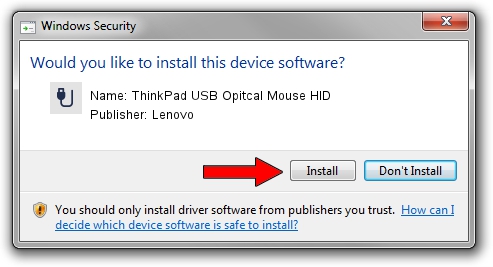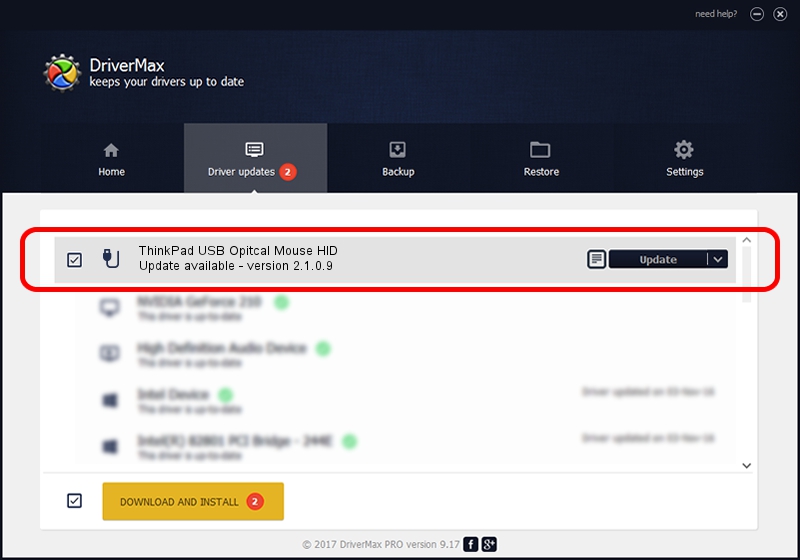Advertising seems to be blocked by your browser.
The ads help us provide this software and web site to you for free.
Please support our project by allowing our site to show ads.
Home /
Manufacturers /
Lenovo /
ThinkPad USB Opitcal Mouse HID /
USB/VID_17EF&PID_6093 /
2.1.0.9 Nov 01, 2017
Lenovo ThinkPad USB Opitcal Mouse HID - two ways of downloading and installing the driver
ThinkPad USB Opitcal Mouse HID is a USB human interface device class hardware device. The developer of this driver was Lenovo. USB/VID_17EF&PID_6093 is the matching hardware id of this device.
1. Manually install Lenovo ThinkPad USB Opitcal Mouse HID driver
- You can download from the link below the driver setup file for the Lenovo ThinkPad USB Opitcal Mouse HID driver. The archive contains version 2.1.0.9 released on 2017-11-01 of the driver.
- Start the driver installer file from a user account with administrative rights. If your User Access Control (UAC) is running please accept of the driver and run the setup with administrative rights.
- Go through the driver installation wizard, which will guide you; it should be pretty easy to follow. The driver installation wizard will scan your computer and will install the right driver.
- When the operation finishes restart your PC in order to use the updated driver. As you can see it was quite smple to install a Windows driver!
Size of this driver: 2010823 bytes (1.92 MB)
This driver received an average rating of 4.5 stars out of 33251 votes.
This driver was released for the following versions of Windows:
- This driver works on Windows 2000 32 bits
- This driver works on Windows Server 2003 32 bits
- This driver works on Windows XP 32 bits
- This driver works on Windows Vista 32 bits
- This driver works on Windows 7 32 bits
- This driver works on Windows 8 32 bits
- This driver works on Windows 8.1 32 bits
- This driver works on Windows 10 32 bits
- This driver works on Windows 11 32 bits
2. Installing the Lenovo ThinkPad USB Opitcal Mouse HID driver using DriverMax: the easy way
The advantage of using DriverMax is that it will setup the driver for you in just a few seconds and it will keep each driver up to date. How easy can you install a driver with DriverMax? Let's follow a few steps!
- Start DriverMax and press on the yellow button that says ~SCAN FOR DRIVER UPDATES NOW~. Wait for DriverMax to scan and analyze each driver on your computer.
- Take a look at the list of detected driver updates. Scroll the list down until you locate the Lenovo ThinkPad USB Opitcal Mouse HID driver. Click the Update button.
- Finished installing the driver!

Jun 14 2024 12:20AM / Written by Andreea Kartman for DriverMax
follow @DeeaKartman