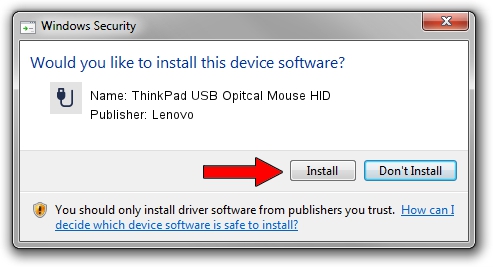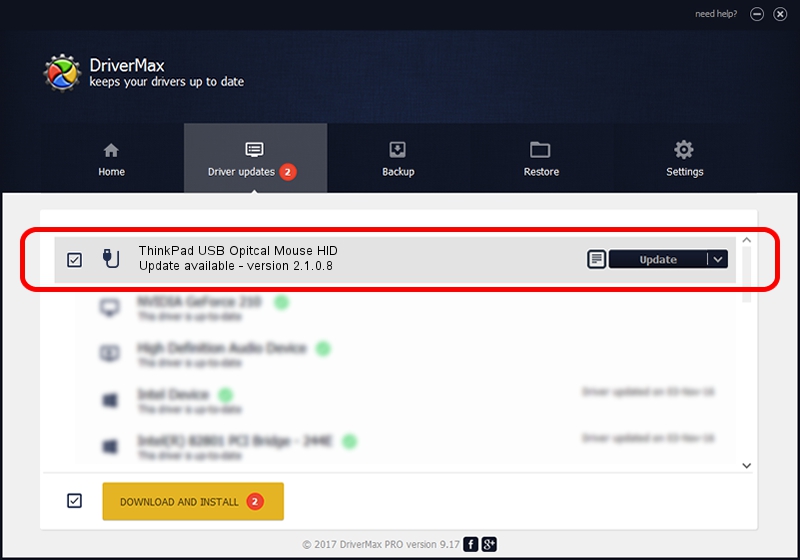Advertising seems to be blocked by your browser.
The ads help us provide this software and web site to you for free.
Please support our project by allowing our site to show ads.
Home /
Manufacturers /
Lenovo /
ThinkPad USB Opitcal Mouse HID /
USB/VID_17EF&PID_6093 /
2.1.0.8 Mar 29, 2017
Lenovo ThinkPad USB Opitcal Mouse HID - two ways of downloading and installing the driver
ThinkPad USB Opitcal Mouse HID is a USB human interface device class device. This Windows driver was developed by Lenovo. The hardware id of this driver is USB/VID_17EF&PID_6093.
1. Install Lenovo ThinkPad USB Opitcal Mouse HID driver manually
- Download the setup file for Lenovo ThinkPad USB Opitcal Mouse HID driver from the location below. This download link is for the driver version 2.1.0.8 dated 2017-03-29.
- Start the driver installation file from a Windows account with the highest privileges (rights). If your UAC (User Access Control) is enabled then you will have to confirm the installation of the driver and run the setup with administrative rights.
- Go through the driver installation wizard, which should be pretty easy to follow. The driver installation wizard will analyze your PC for compatible devices and will install the driver.
- Shutdown and restart your PC and enjoy the fresh driver, as you can see it was quite smple.
Size of this driver: 424818 bytes (414.86 KB)
This driver was rated with an average of 4 stars by 53735 users.
This driver is compatible with the following versions of Windows:
- This driver works on Windows 2000 64 bits
- This driver works on Windows Server 2003 64 bits
- This driver works on Windows XP 64 bits
- This driver works on Windows Vista 64 bits
- This driver works on Windows 7 64 bits
- This driver works on Windows 8 64 bits
- This driver works on Windows 8.1 64 bits
- This driver works on Windows 10 64 bits
- This driver works on Windows 11 64 bits
2. Using DriverMax to install Lenovo ThinkPad USB Opitcal Mouse HID driver
The advantage of using DriverMax is that it will setup the driver for you in just a few seconds and it will keep each driver up to date, not just this one. How easy can you install a driver using DriverMax? Let's follow a few steps!
- Open DriverMax and press on the yellow button named ~SCAN FOR DRIVER UPDATES NOW~. Wait for DriverMax to analyze each driver on your PC.
- Take a look at the list of available driver updates. Search the list until you locate the Lenovo ThinkPad USB Opitcal Mouse HID driver. Click the Update button.
- That's it, you installed your first driver!

Jun 6 2024 7:54PM / Written by Daniel Statescu for DriverMax
follow @DanielStatescu