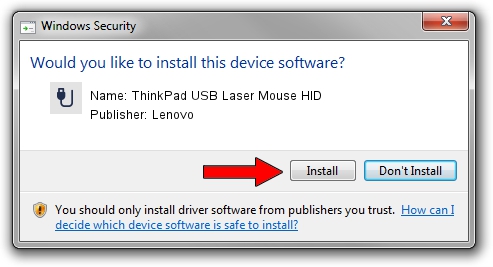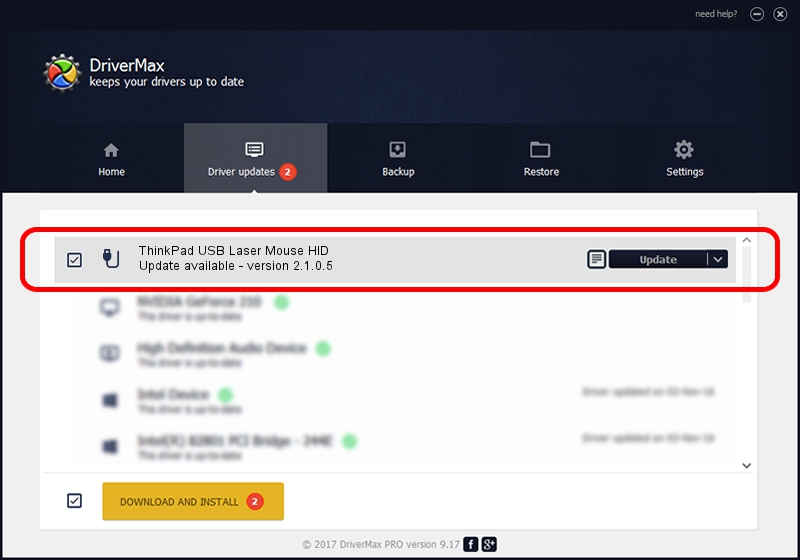Advertising seems to be blocked by your browser.
The ads help us provide this software and web site to you for free.
Please support our project by allowing our site to show ads.
Home /
Manufacturers /
Lenovo /
ThinkPad USB Laser Mouse HID /
USB/VID_17EF&PID_6016 /
2.1.0.5 Jul 09, 2013
Driver for Lenovo ThinkPad USB Laser Mouse HID - downloading and installing it
ThinkPad USB Laser Mouse HID is a USB human interface device class device. The developer of this driver was Lenovo. USB/VID_17EF&PID_6016 is the matching hardware id of this device.
1. How to manually install Lenovo ThinkPad USB Laser Mouse HID driver
- You can download from the link below the driver setup file for the Lenovo ThinkPad USB Laser Mouse HID driver. The archive contains version 2.1.0.5 dated 2013-07-09 of the driver.
- Run the driver installer file from a user account with administrative rights. If your User Access Control Service (UAC) is running please confirm the installation of the driver and run the setup with administrative rights.
- Follow the driver installation wizard, which will guide you; it should be quite easy to follow. The driver installation wizard will analyze your PC and will install the right driver.
- When the operation finishes shutdown and restart your computer in order to use the updated driver. It is as simple as that to install a Windows driver!
This driver was rated with an average of 4 stars by 64847 users.
2. Using DriverMax to install Lenovo ThinkPad USB Laser Mouse HID driver
The most important advantage of using DriverMax is that it will install the driver for you in the easiest possible way and it will keep each driver up to date. How can you install a driver with DriverMax? Let's take a look!
- Open DriverMax and push on the yellow button that says ~SCAN FOR DRIVER UPDATES NOW~. Wait for DriverMax to scan and analyze each driver on your computer.
- Take a look at the list of available driver updates. Search the list until you locate the Lenovo ThinkPad USB Laser Mouse HID driver. Click the Update button.
- Finished installing the driver!

Jul 18 2016 10:03AM / Written by Daniel Statescu for DriverMax
follow @DanielStatescu