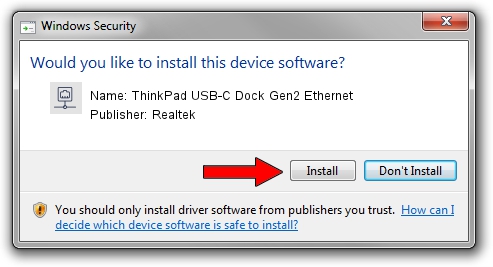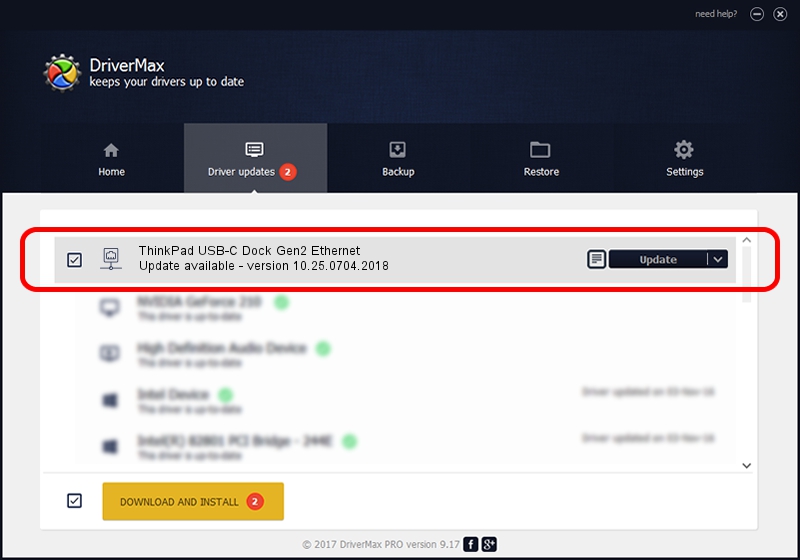Advertising seems to be blocked by your browser.
The ads help us provide this software and web site to you for free.
Please support our project by allowing our site to show ads.
Home /
Manufacturers /
Realtek /
ThinkPad USB-C Dock Gen2 Ethernet /
USB/VID_17EF&PID_A387&REV_3103 /
10.25.0704.2018 Jul 04, 2018
Realtek ThinkPad USB-C Dock Gen2 Ethernet how to download and install the driver
ThinkPad USB-C Dock Gen2 Ethernet is a Network Adapters device. This Windows driver was developed by Realtek. USB/VID_17EF&PID_A387&REV_3103 is the matching hardware id of this device.
1. Realtek ThinkPad USB-C Dock Gen2 Ethernet - install the driver manually
- You can download from the link below the driver installer file for the Realtek ThinkPad USB-C Dock Gen2 Ethernet driver. The archive contains version 10.25.0704.2018 dated 2018-07-04 of the driver.
- Start the driver installer file from a user account with administrative rights. If your User Access Control Service (UAC) is started please accept of the driver and run the setup with administrative rights.
- Follow the driver installation wizard, which will guide you; it should be pretty easy to follow. The driver installation wizard will scan your computer and will install the right driver.
- When the operation finishes restart your computer in order to use the updated driver. It is as simple as that to install a Windows driver!
File size of the driver: 288631 bytes (281.87 KB)
This driver was rated with an average of 4.5 stars by 8344 users.
This driver is compatible with the following versions of Windows:
- This driver works on Windows 10 64 bits
- This driver works on Windows 11 64 bits
2. Installing the Realtek ThinkPad USB-C Dock Gen2 Ethernet driver using DriverMax: the easy way
The advantage of using DriverMax is that it will setup the driver for you in the easiest possible way and it will keep each driver up to date. How can you install a driver with DriverMax? Let's see!
- Start DriverMax and click on the yellow button that says ~SCAN FOR DRIVER UPDATES NOW~. Wait for DriverMax to analyze each driver on your PC.
- Take a look at the list of driver updates. Scroll the list down until you find the Realtek ThinkPad USB-C Dock Gen2 Ethernet driver. Click the Update button.
- That's all, the driver is now installed!

Jun 19 2024 10:36PM / Written by Daniel Statescu for DriverMax
follow @DanielStatescu