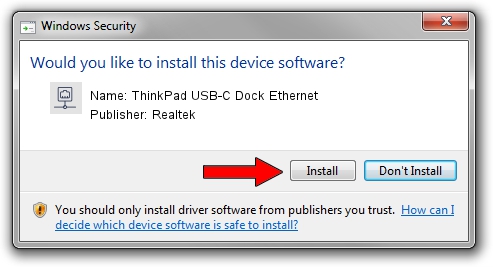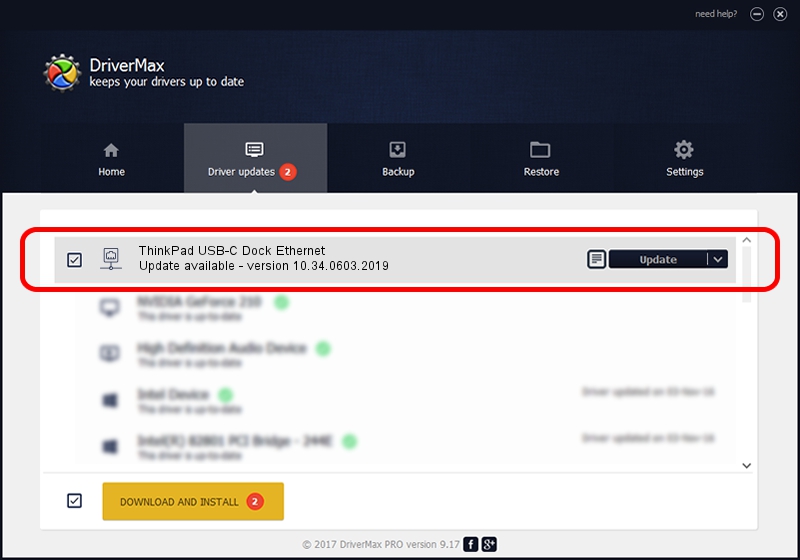Advertising seems to be blocked by your browser.
The ads help us provide this software and web site to you for free.
Please support our project by allowing our site to show ads.
Home /
Manufacturers /
Realtek /
ThinkPad USB-C Dock Ethernet /
USB/VID_17EF&PID_3062&REV_3103 /
10.34.0603.2019 Jun 03, 2019
Realtek ThinkPad USB-C Dock Ethernet - two ways of downloading and installing the driver
ThinkPad USB-C Dock Ethernet is a Network Adapters device. The developer of this driver was Realtek. USB/VID_17EF&PID_3062&REV_3103 is the matching hardware id of this device.
1. Install Realtek ThinkPad USB-C Dock Ethernet driver manually
- You can download from the link below the driver installer file for the Realtek ThinkPad USB-C Dock Ethernet driver. The archive contains version 10.34.0603.2019 released on 2019-06-03 of the driver.
- Run the driver installer file from a user account with the highest privileges (rights). If your User Access Control (UAC) is running please confirm the installation of the driver and run the setup with administrative rights.
- Go through the driver installation wizard, which will guide you; it should be quite easy to follow. The driver installation wizard will analyze your computer and will install the right driver.
- When the operation finishes restart your computer in order to use the updated driver. It is as simple as that to install a Windows driver!
Download size of the driver: 326079 bytes (318.44 KB)
This driver was rated with an average of 4.5 stars by 60095 users.
This driver will work for the following versions of Windows:
- This driver works on Windows 10 64 bits
- This driver works on Windows 11 64 bits
2. Installing the Realtek ThinkPad USB-C Dock Ethernet driver using DriverMax: the easy way
The advantage of using DriverMax is that it will install the driver for you in the easiest possible way and it will keep each driver up to date, not just this one. How can you install a driver with DriverMax? Let's see!
- Start DriverMax and push on the yellow button named ~SCAN FOR DRIVER UPDATES NOW~. Wait for DriverMax to analyze each driver on your PC.
- Take a look at the list of driver updates. Scroll the list down until you find the Realtek ThinkPad USB-C Dock Ethernet driver. Click the Update button.
- Enjoy using the updated driver! :)

Jul 9 2024 5:51PM / Written by Andreea Kartman for DriverMax
follow @DeeaKartman