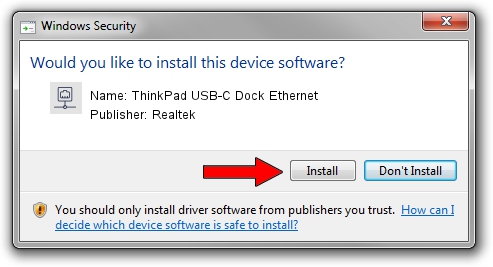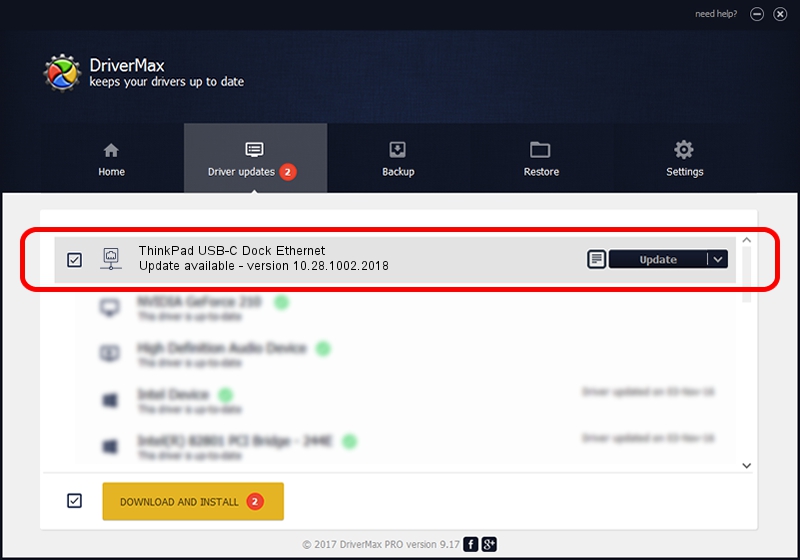Advertising seems to be blocked by your browser.
The ads help us provide this software and web site to you for free.
Please support our project by allowing our site to show ads.
Home /
Manufacturers /
Realtek /
ThinkPad USB-C Dock Ethernet /
USB/VID_17EF&PID_3062&REV_3103 /
10.28.1002.2018 Oct 02, 2018
Realtek ThinkPad USB-C Dock Ethernet driver download and installation
ThinkPad USB-C Dock Ethernet is a Network Adapters device. This driver was developed by Realtek. The hardware id of this driver is USB/VID_17EF&PID_3062&REV_3103; this string has to match your hardware.
1. Realtek ThinkPad USB-C Dock Ethernet driver - how to install it manually
- You can download from the link below the driver installer file for the Realtek ThinkPad USB-C Dock Ethernet driver. The archive contains version 10.28.1002.2018 released on 2018-10-02 of the driver.
- Start the driver installer file from a user account with the highest privileges (rights). If your UAC (User Access Control) is enabled please accept of the driver and run the setup with administrative rights.
- Follow the driver setup wizard, which will guide you; it should be pretty easy to follow. The driver setup wizard will scan your computer and will install the right driver.
- When the operation finishes shutdown and restart your PC in order to use the updated driver. As you can see it was quite smple to install a Windows driver!
Size of this driver: 297961 bytes (290.98 KB)
This driver was rated with an average of 4.9 stars by 45019 users.
This driver will work for the following versions of Windows:
- This driver works on Windows 10 64 bits
- This driver works on Windows 11 64 bits
2. How to install Realtek ThinkPad USB-C Dock Ethernet driver using DriverMax
The advantage of using DriverMax is that it will install the driver for you in the easiest possible way and it will keep each driver up to date, not just this one. How can you install a driver with DriverMax? Let's take a look!
- Open DriverMax and click on the yellow button named ~SCAN FOR DRIVER UPDATES NOW~. Wait for DriverMax to analyze each driver on your computer.
- Take a look at the list of detected driver updates. Scroll the list down until you find the Realtek ThinkPad USB-C Dock Ethernet driver. Click on Update.
- That's all, the driver is now installed!

Jun 29 2024 7:41PM / Written by Dan Armano for DriverMax
follow @danarm