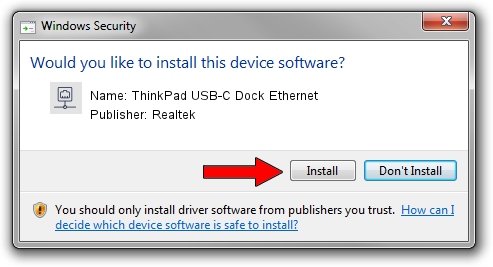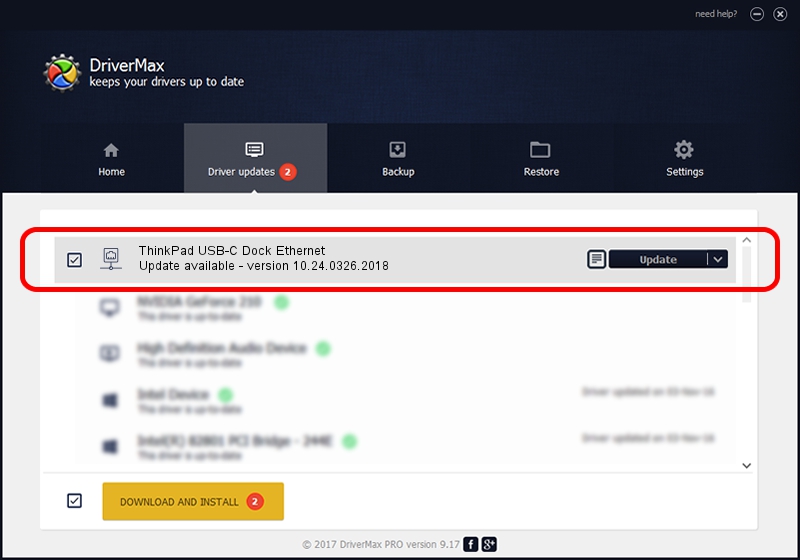Advertising seems to be blocked by your browser.
The ads help us provide this software and web site to you for free.
Please support our project by allowing our site to show ads.
Home /
Manufacturers /
Realtek /
ThinkPad USB-C Dock Ethernet /
USB/VID_17EF&PID_3062&REV_3103 /
10.24.0326.2018 Mar 26, 2018
Realtek ThinkPad USB-C Dock Ethernet how to download and install the driver
ThinkPad USB-C Dock Ethernet is a Network Adapters hardware device. The Windows version of this driver was developed by Realtek. In order to make sure you are downloading the exact right driver the hardware id is USB/VID_17EF&PID_3062&REV_3103.
1. How to manually install Realtek ThinkPad USB-C Dock Ethernet driver
- You can download from the link below the driver setup file for the Realtek ThinkPad USB-C Dock Ethernet driver. The archive contains version 10.24.0326.2018 released on 2018-03-26 of the driver.
- Run the driver installer file from a user account with the highest privileges (rights). If your User Access Control (UAC) is started please confirm the installation of the driver and run the setup with administrative rights.
- Go through the driver installation wizard, which will guide you; it should be quite easy to follow. The driver installation wizard will analyze your PC and will install the right driver.
- When the operation finishes restart your computer in order to use the updated driver. As you can see it was quite smple to install a Windows driver!
Driver file size: 239764 bytes (234.14 KB)
This driver was rated with an average of 4.7 stars by 39726 users.
This driver is compatible with the following versions of Windows:
- This driver works on Windows 10 64 bits
- This driver works on Windows 11 64 bits
2. How to install Realtek ThinkPad USB-C Dock Ethernet driver using DriverMax
The advantage of using DriverMax is that it will install the driver for you in the easiest possible way and it will keep each driver up to date, not just this one. How can you install a driver with DriverMax? Let's follow a few steps!
- Start DriverMax and click on the yellow button named ~SCAN FOR DRIVER UPDATES NOW~. Wait for DriverMax to analyze each driver on your computer.
- Take a look at the list of detected driver updates. Search the list until you locate the Realtek ThinkPad USB-C Dock Ethernet driver. Click the Update button.
- That's all, the driver is now installed!

Jun 13 2024 10:20PM / Written by Daniel Statescu for DriverMax
follow @DanielStatescu