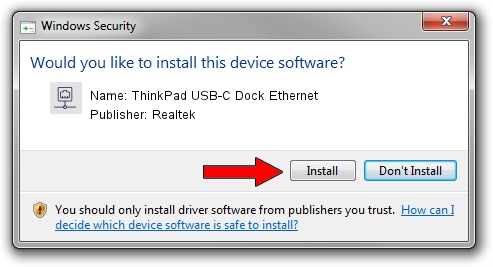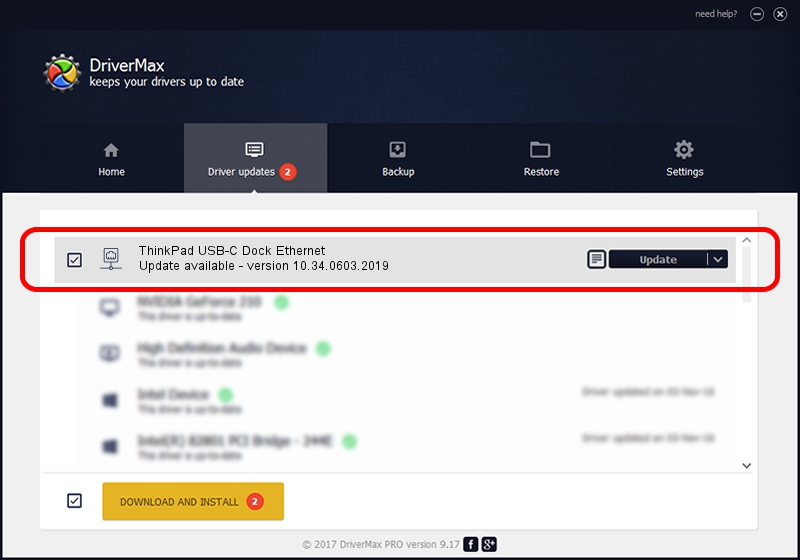Advertising seems to be blocked by your browser.
The ads help us provide this software and web site to you for free.
Please support our project by allowing our site to show ads.
Home /
Manufacturers /
Realtek /
ThinkPad USB-C Dock Ethernet /
USB/VID_17EF&PID_3062&REV_3101 /
10.34.0603.2019 Jun 03, 2019
Realtek ThinkPad USB-C Dock Ethernet driver download and installation
ThinkPad USB-C Dock Ethernet is a Network Adapters hardware device. This driver was developed by Realtek. The hardware id of this driver is USB/VID_17EF&PID_3062&REV_3101.
1. Realtek ThinkPad USB-C Dock Ethernet - install the driver manually
- You can download from the link below the driver installer file for the Realtek ThinkPad USB-C Dock Ethernet driver. The archive contains version 10.34.0603.2019 dated 2019-06-03 of the driver.
- Run the driver installer file from a user account with the highest privileges (rights). If your User Access Control Service (UAC) is running please accept of the driver and run the setup with administrative rights.
- Follow the driver installation wizard, which will guide you; it should be pretty easy to follow. The driver installation wizard will analyze your PC and will install the right driver.
- When the operation finishes shutdown and restart your computer in order to use the updated driver. It is as simple as that to install a Windows driver!
Driver file size: 322995 bytes (315.42 KB)
This driver was rated with an average of 4.3 stars by 80111 users.
This driver is fully compatible with the following versions of Windows:
- This driver works on Windows 10 64 bits
- This driver works on Windows 11 64 bits
2. Installing the Realtek ThinkPad USB-C Dock Ethernet driver using DriverMax: the easy way
The most important advantage of using DriverMax is that it will install the driver for you in the easiest possible way and it will keep each driver up to date. How easy can you install a driver with DriverMax? Let's take a look!
- Open DriverMax and press on the yellow button that says ~SCAN FOR DRIVER UPDATES NOW~. Wait for DriverMax to analyze each driver on your computer.
- Take a look at the list of driver updates. Scroll the list down until you find the Realtek ThinkPad USB-C Dock Ethernet driver. Click the Update button.
- Enjoy using the updated driver! :)

Jul 11 2024 8:05AM / Written by Daniel Statescu for DriverMax
follow @DanielStatescu