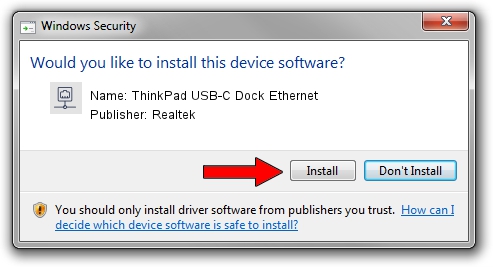Advertising seems to be blocked by your browser.
The ads help us provide this software and web site to you for free.
Please support our project by allowing our site to show ads.
Home /
Manufacturers /
Realtek /
ThinkPad USB-C Dock Ethernet /
USB/VID_17EF&PID_3062&REV_3101 /
10.25.0704.2018 Jul 04, 2018
Realtek ThinkPad USB-C Dock Ethernet - two ways of downloading and installing the driver
ThinkPad USB-C Dock Ethernet is a Network Adapters hardware device. This Windows driver was developed by Realtek. USB/VID_17EF&PID_3062&REV_3101 is the matching hardware id of this device.
1. How to manually install Realtek ThinkPad USB-C Dock Ethernet driver
- You can download from the link below the driver installer file for the Realtek ThinkPad USB-C Dock Ethernet driver. The archive contains version 10.25.0704.2018 dated 2018-07-04 of the driver.
- Start the driver installer file from a user account with the highest privileges (rights). If your User Access Control Service (UAC) is enabled please accept of the driver and run the setup with administrative rights.
- Follow the driver setup wizard, which will guide you; it should be pretty easy to follow. The driver setup wizard will analyze your computer and will install the right driver.
- When the operation finishes shutdown and restart your computer in order to use the updated driver. As you can see it was quite smple to install a Windows driver!
Driver file size: 288631 bytes (281.87 KB)
Driver rating 4.7 stars out of 8531 votes.
This driver is compatible with the following versions of Windows:
- This driver works on Windows 10 64 bits
- This driver works on Windows 11 64 bits
2. The easy way: using DriverMax to install Realtek ThinkPad USB-C Dock Ethernet driver
The advantage of using DriverMax is that it will setup the driver for you in the easiest possible way and it will keep each driver up to date, not just this one. How easy can you install a driver using DriverMax? Let's take a look!
- Open DriverMax and press on the yellow button that says ~SCAN FOR DRIVER UPDATES NOW~. Wait for DriverMax to scan and analyze each driver on your computer.
- Take a look at the list of detected driver updates. Search the list until you find the Realtek ThinkPad USB-C Dock Ethernet driver. Click on Update.
- Finished installing the driver!

Jun 19 2024 10:34PM / Written by Dan Armano for DriverMax
follow @danarm