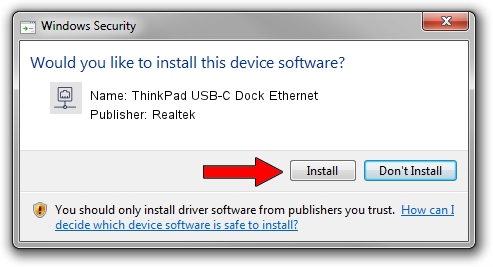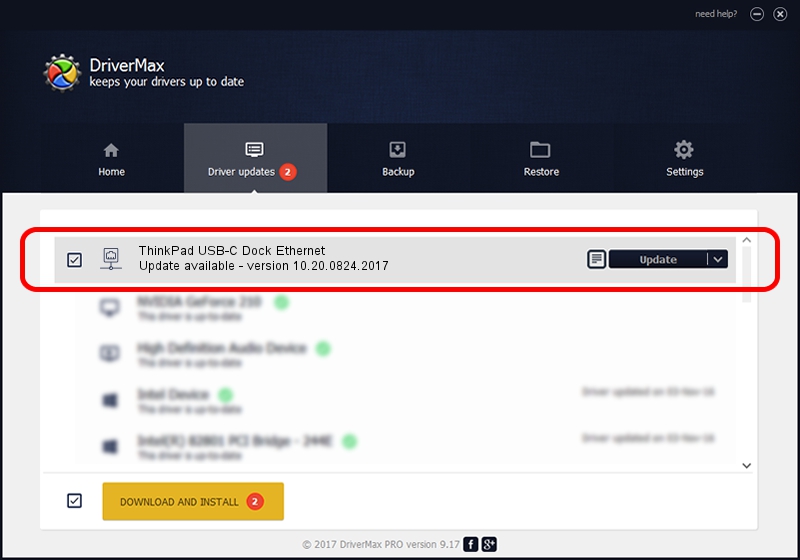Advertising seems to be blocked by your browser.
The ads help us provide this software and web site to you for free.
Please support our project by allowing our site to show ads.
Home /
Manufacturers /
Realtek /
ThinkPad USB-C Dock Ethernet /
USB/VID_17EF&PID_3062&REV_3101 /
10.20.0824.2017 Aug 24, 2017
Realtek ThinkPad USB-C Dock Ethernet driver download and installation
ThinkPad USB-C Dock Ethernet is a Network Adapters device. This driver was developed by Realtek. The hardware id of this driver is USB/VID_17EF&PID_3062&REV_3101; this string has to match your hardware.
1. Install Realtek ThinkPad USB-C Dock Ethernet driver manually
- You can download from the link below the driver installer file for the Realtek ThinkPad USB-C Dock Ethernet driver. The archive contains version 10.20.0824.2017 released on 2017-08-24 of the driver.
- Run the driver installer file from a user account with administrative rights. If your User Access Control Service (UAC) is started please confirm the installation of the driver and run the setup with administrative rights.
- Go through the driver installation wizard, which will guide you; it should be pretty easy to follow. The driver installation wizard will analyze your PC and will install the right driver.
- When the operation finishes shutdown and restart your PC in order to use the updated driver. As you can see it was quite smple to install a Windows driver!
The file size of this driver is 234335 bytes (228.84 KB)
Driver rating 4.2 stars out of 27390 votes.
This driver will work for the following versions of Windows:
- This driver works on Windows 10 64 bits
- This driver works on Windows 11 64 bits
2. How to use DriverMax to install Realtek ThinkPad USB-C Dock Ethernet driver
The advantage of using DriverMax is that it will setup the driver for you in just a few seconds and it will keep each driver up to date, not just this one. How can you install a driver using DriverMax? Let's take a look!
- Open DriverMax and push on the yellow button named ~SCAN FOR DRIVER UPDATES NOW~. Wait for DriverMax to scan and analyze each driver on your PC.
- Take a look at the list of driver updates. Scroll the list down until you locate the Realtek ThinkPad USB-C Dock Ethernet driver. Click on Update.
- Enjoy using the updated driver! :)

Jun 3 2024 11:18PM / Written by Daniel Statescu for DriverMax
follow @DanielStatescu