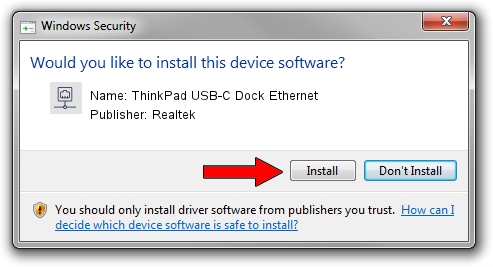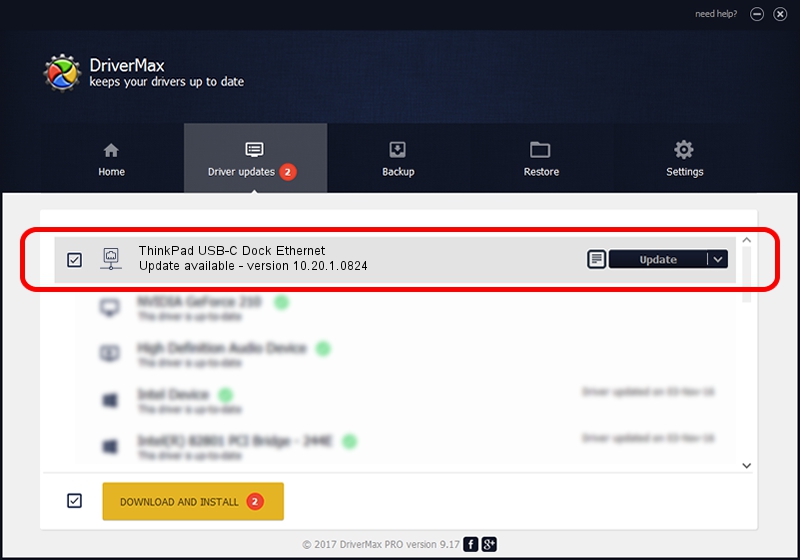Advertising seems to be blocked by your browser.
The ads help us provide this software and web site to you for free.
Please support our project by allowing our site to show ads.
Home /
Manufacturers /
Realtek /
ThinkPad USB-C Dock Ethernet /
USB/VID_17EF&PID_3062&REV_3001 /
10.20.1.0824 Aug 24, 2017
Download and install Realtek ThinkPad USB-C Dock Ethernet driver
ThinkPad USB-C Dock Ethernet is a Network Adapters device. This Windows driver was developed by Realtek. The hardware id of this driver is USB/VID_17EF&PID_3062&REV_3001.
1. Realtek ThinkPad USB-C Dock Ethernet - install the driver manually
- Download the setup file for Realtek ThinkPad USB-C Dock Ethernet driver from the link below. This is the download link for the driver version 10.20.1.0824 released on 2017-08-24.
- Start the driver setup file from a Windows account with the highest privileges (rights). If your User Access Control Service (UAC) is running then you will have to confirm the installation of the driver and run the setup with administrative rights.
- Follow the driver installation wizard, which should be quite straightforward. The driver installation wizard will scan your PC for compatible devices and will install the driver.
- Shutdown and restart your computer and enjoy the updated driver, as you can see it was quite smple.
Size of this driver: 233255 bytes (227.79 KB)
This driver was rated with an average of 5 stars by 3846 users.
This driver is fully compatible with the following versions of Windows:
- This driver works on Windows 10 64 bits
- This driver works on Windows 11 64 bits
2. Using DriverMax to install Realtek ThinkPad USB-C Dock Ethernet driver
The most important advantage of using DriverMax is that it will install the driver for you in the easiest possible way and it will keep each driver up to date, not just this one. How easy can you install a driver using DriverMax? Let's see!
- Start DriverMax and press on the yellow button that says ~SCAN FOR DRIVER UPDATES NOW~. Wait for DriverMax to scan and analyze each driver on your computer.
- Take a look at the list of driver updates. Search the list until you locate the Realtek ThinkPad USB-C Dock Ethernet driver. Click the Update button.
- That's all, the driver is now installed!

Jun 2 2024 10:11AM / Written by Andreea Kartman for DriverMax
follow @DeeaKartman