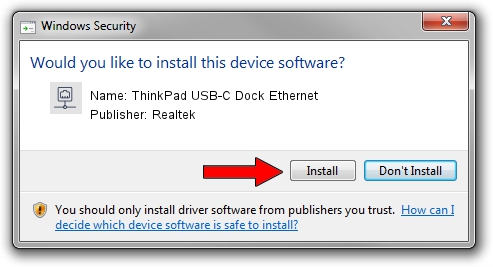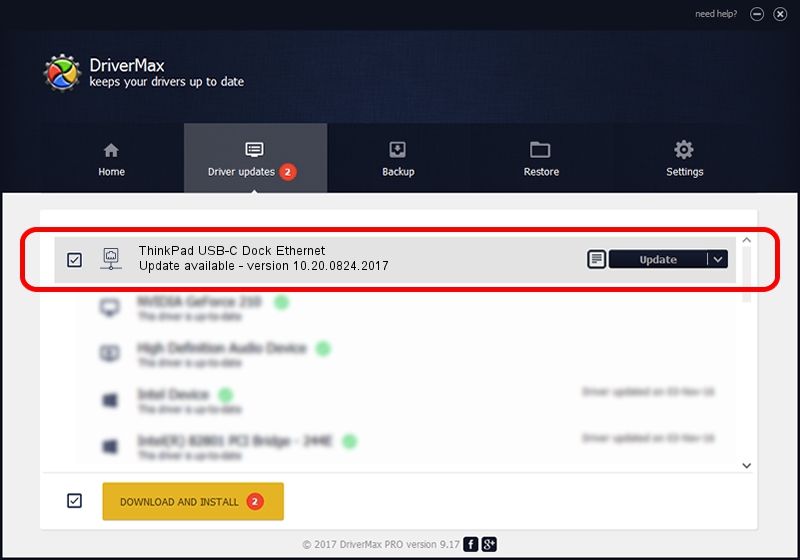Advertising seems to be blocked by your browser.
The ads help us provide this software and web site to you for free.
Please support our project by allowing our site to show ads.
Home /
Manufacturers /
Realtek /
ThinkPad USB-C Dock Ethernet /
USB/VID_17EF&PID_3062&REV_3001 /
10.20.0824.2017 Aug 24, 2017
Realtek ThinkPad USB-C Dock Ethernet how to download and install the driver
ThinkPad USB-C Dock Ethernet is a Network Adapters hardware device. This driver was developed by Realtek. In order to make sure you are downloading the exact right driver the hardware id is USB/VID_17EF&PID_3062&REV_3001.
1. Install Realtek ThinkPad USB-C Dock Ethernet driver manually
- Download the driver setup file for Realtek ThinkPad USB-C Dock Ethernet driver from the location below. This is the download link for the driver version 10.20.0824.2017 released on 2017-08-24.
- Start the driver installation file from a Windows account with the highest privileges (rights). If your User Access Control (UAC) is started then you will have to confirm the installation of the driver and run the setup with administrative rights.
- Follow the driver installation wizard, which should be pretty easy to follow. The driver installation wizard will analyze your PC for compatible devices and will install the driver.
- Shutdown and restart your computer and enjoy the fresh driver, as you can see it was quite smple.
Driver file size: 234335 bytes (228.84 KB)
This driver was rated with an average of 4.2 stars by 27538 users.
This driver will work for the following versions of Windows:
- This driver works on Windows 10 64 bits
- This driver works on Windows 11 64 bits
2. How to install Realtek ThinkPad USB-C Dock Ethernet driver using DriverMax
The most important advantage of using DriverMax is that it will install the driver for you in just a few seconds and it will keep each driver up to date. How easy can you install a driver using DriverMax? Let's take a look!
- Open DriverMax and press on the yellow button that says ~SCAN FOR DRIVER UPDATES NOW~. Wait for DriverMax to scan and analyze each driver on your computer.
- Take a look at the list of available driver updates. Search the list until you locate the Realtek ThinkPad USB-C Dock Ethernet driver. Click the Update button.
- Enjoy using the updated driver! :)

Jun 3 2024 11:18PM / Written by Daniel Statescu for DriverMax
follow @DanielStatescu