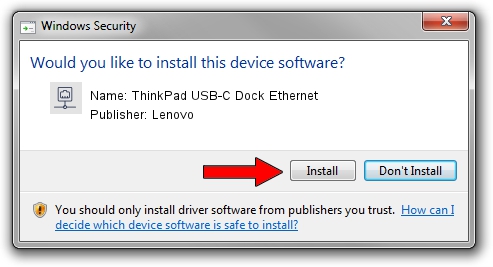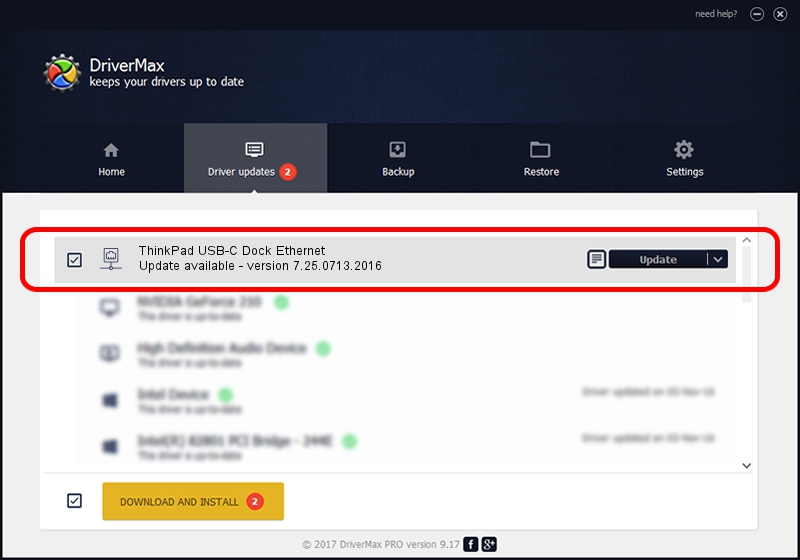Advertising seems to be blocked by your browser.
The ads help us provide this software and web site to you for free.
Please support our project by allowing our site to show ads.
Home /
Manufacturers /
Lenovo /
ThinkPad USB-C Dock Ethernet /
USB/VID_17EF&PID_3062&REV_3103 /
7.25.0713.2016 Jul 13, 2016
Lenovo ThinkPad USB-C Dock Ethernet how to download and install the driver
ThinkPad USB-C Dock Ethernet is a Network Adapters hardware device. The developer of this driver was Lenovo. The hardware id of this driver is USB/VID_17EF&PID_3062&REV_3103.
1. Lenovo ThinkPad USB-C Dock Ethernet - install the driver manually
- Download the driver setup file for Lenovo ThinkPad USB-C Dock Ethernet driver from the location below. This is the download link for the driver version 7.25.0713.2016 dated 2016-07-13.
- Start the driver setup file from a Windows account with the highest privileges (rights). If your User Access Control (UAC) is started then you will have to accept of the driver and run the setup with administrative rights.
- Follow the driver installation wizard, which should be pretty easy to follow. The driver installation wizard will analyze your PC for compatible devices and will install the driver.
- Restart your computer and enjoy the updated driver, it is as simple as that.
The file size of this driver is 223481 bytes (218.24 KB)
This driver was installed by many users and received an average rating of 4.3 stars out of 92477 votes.
This driver will work for the following versions of Windows:
- This driver works on Windows 7 64 bits
- This driver works on Windows 8 64 bits
- This driver works on Windows 8.1 64 bits
- This driver works on Windows 10 64 bits
- This driver works on Windows 11 64 bits
2. How to use DriverMax to install Lenovo ThinkPad USB-C Dock Ethernet driver
The most important advantage of using DriverMax is that it will install the driver for you in just a few seconds and it will keep each driver up to date. How can you install a driver using DriverMax? Let's take a look!
- Open DriverMax and press on the yellow button that says ~SCAN FOR DRIVER UPDATES NOW~. Wait for DriverMax to analyze each driver on your computer.
- Take a look at the list of driver updates. Search the list until you locate the Lenovo ThinkPad USB-C Dock Ethernet driver. Click the Update button.
- That's all, the driver is now installed!

May 14 2024 10:34PM / Written by Daniel Statescu for DriverMax
follow @DanielStatescu