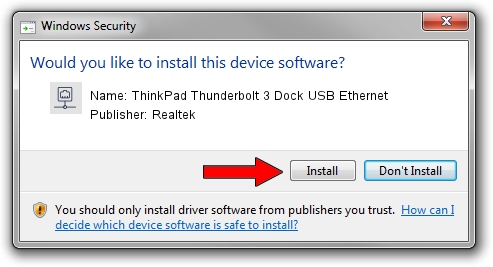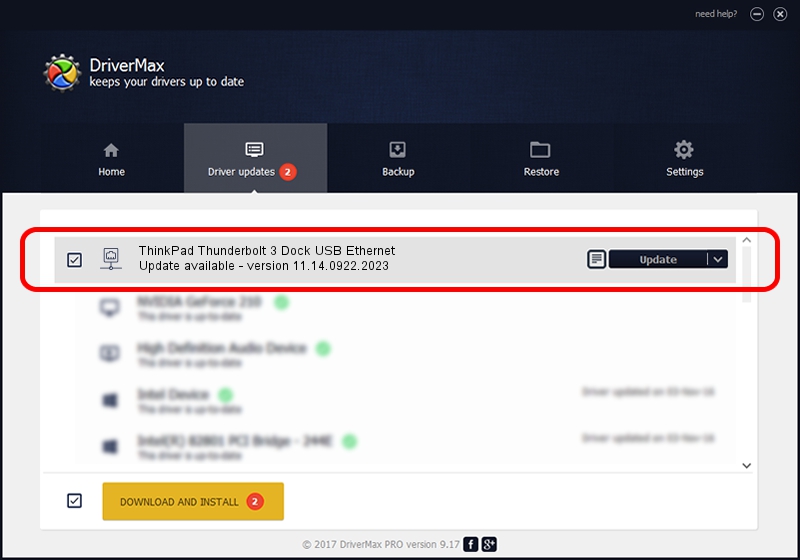Advertising seems to be blocked by your browser.
The ads help us provide this software and web site to you for free.
Please support our project by allowing our site to show ads.
Home /
Manufacturers /
Realtek /
ThinkPad Thunderbolt 3 Dock USB Ethernet /
USB/VID_17EF&PID_3082&REV_3100 /
11.14.0922.2023 Sep 22, 2023
Realtek ThinkPad Thunderbolt 3 Dock USB Ethernet - two ways of downloading and installing the driver
ThinkPad Thunderbolt 3 Dock USB Ethernet is a Network Adapters hardware device. The developer of this driver was Realtek. The hardware id of this driver is USB/VID_17EF&PID_3082&REV_3100; this string has to match your hardware.
1. Realtek ThinkPad Thunderbolt 3 Dock USB Ethernet - install the driver manually
- Download the setup file for Realtek ThinkPad Thunderbolt 3 Dock USB Ethernet driver from the link below. This is the download link for the driver version 11.14.0922.2023 dated 2023-09-22.
- Start the driver installation file from a Windows account with the highest privileges (rights). If your UAC (User Access Control) is enabled then you will have to accept of the driver and run the setup with administrative rights.
- Go through the driver setup wizard, which should be quite easy to follow. The driver setup wizard will analyze your PC for compatible devices and will install the driver.
- Restart your PC and enjoy the updated driver, it is as simple as that.
This driver was rated with an average of 3 stars by 46916 users.
2. How to install Realtek ThinkPad Thunderbolt 3 Dock USB Ethernet driver using DriverMax
The advantage of using DriverMax is that it will setup the driver for you in just a few seconds and it will keep each driver up to date. How easy can you install a driver using DriverMax? Let's follow a few steps!
- Start DriverMax and press on the yellow button that says ~SCAN FOR DRIVER UPDATES NOW~. Wait for DriverMax to analyze each driver on your computer.
- Take a look at the list of driver updates. Search the list until you find the Realtek ThinkPad Thunderbolt 3 Dock USB Ethernet driver. Click the Update button.
- Finished installing the driver!

Sep 28 2024 1:29AM / Written by Daniel Statescu for DriverMax
follow @DanielStatescu