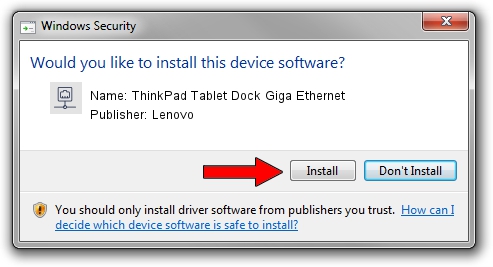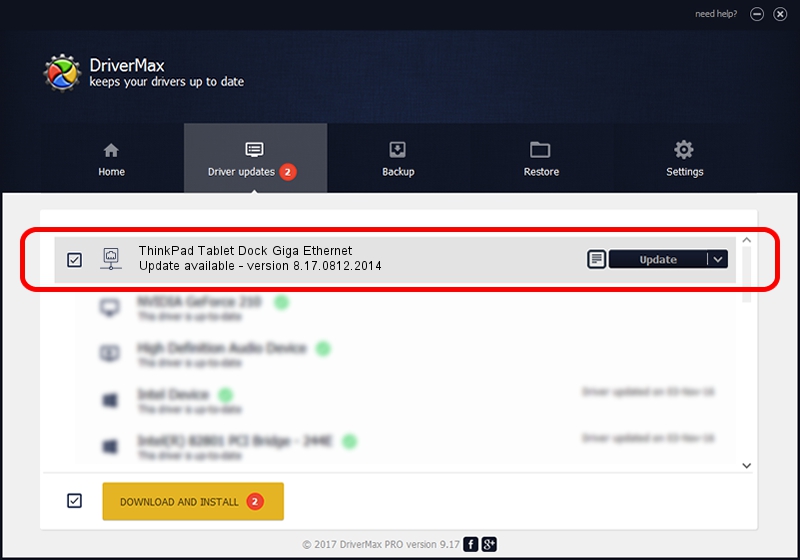Advertising seems to be blocked by your browser.
The ads help us provide this software and web site to you for free.
Please support our project by allowing our site to show ads.
Home /
Manufacturers /
Lenovo /
ThinkPad Tablet Dock Giga Ethernet /
USB/VID_17EF&PID_3052&REV_3000 /
8.17.0812.2014 Aug 12, 2014
Download and install Lenovo ThinkPad Tablet Dock Giga Ethernet driver
ThinkPad Tablet Dock Giga Ethernet is a Network Adapters device. The developer of this driver was Lenovo. The hardware id of this driver is USB/VID_17EF&PID_3052&REV_3000.
1. Lenovo ThinkPad Tablet Dock Giga Ethernet driver - how to install it manually
- Download the driver setup file for Lenovo ThinkPad Tablet Dock Giga Ethernet driver from the location below. This download link is for the driver version 8.17.0812.2014 dated 2014-08-12.
- Start the driver installation file from a Windows account with the highest privileges (rights). If your User Access Control Service (UAC) is started then you will have to confirm the installation of the driver and run the setup with administrative rights.
- Go through the driver setup wizard, which should be quite easy to follow. The driver setup wizard will scan your PC for compatible devices and will install the driver.
- Restart your PC and enjoy the updated driver, as you can see it was quite smple.
This driver was installed by many users and received an average rating of 3 stars out of 2528 votes.
2. The easy way: using DriverMax to install Lenovo ThinkPad Tablet Dock Giga Ethernet driver
The most important advantage of using DriverMax is that it will setup the driver for you in the easiest possible way and it will keep each driver up to date. How easy can you install a driver using DriverMax? Let's take a look!
- Open DriverMax and click on the yellow button that says ~SCAN FOR DRIVER UPDATES NOW~. Wait for DriverMax to analyze each driver on your PC.
- Take a look at the list of detected driver updates. Scroll the list down until you locate the Lenovo ThinkPad Tablet Dock Giga Ethernet driver. Click on Update.
- Finished installing the driver!

Jun 20 2016 12:48PM / Written by Andreea Kartman for DriverMax
follow @DeeaKartman