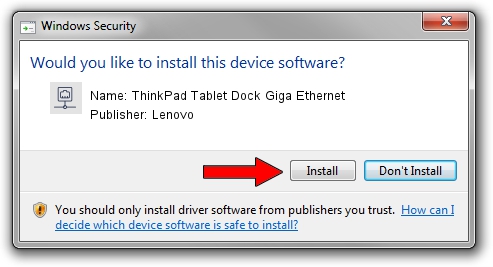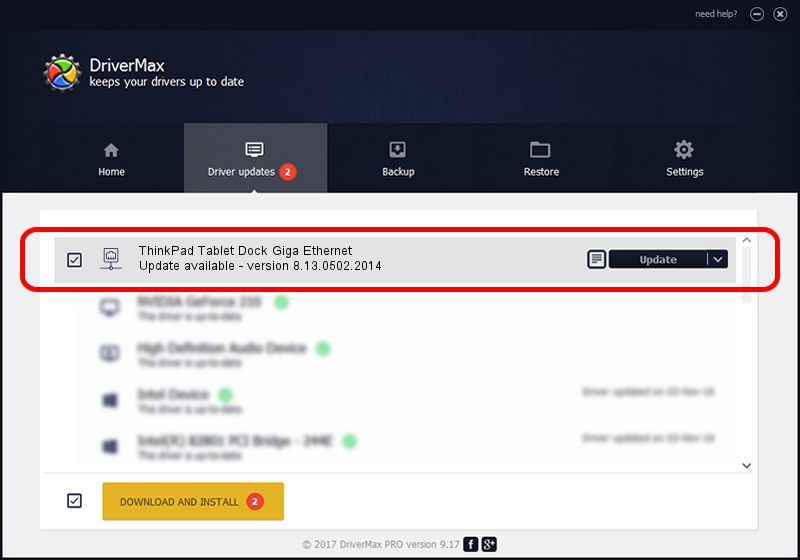Advertising seems to be blocked by your browser.
The ads help us provide this software and web site to you for free.
Please support our project by allowing our site to show ads.
Home /
Manufacturers /
Lenovo /
ThinkPad Tablet Dock Giga Ethernet /
USB/VID_17EF&PID_3052&REV_3000 /
8.13.0502.2014 May 02, 2014
Lenovo ThinkPad Tablet Dock Giga Ethernet driver download and installation
ThinkPad Tablet Dock Giga Ethernet is a Network Adapters hardware device. The developer of this driver was Lenovo. USB/VID_17EF&PID_3052&REV_3000 is the matching hardware id of this device.
1. Install Lenovo ThinkPad Tablet Dock Giga Ethernet driver manually
- You can download from the link below the driver setup file for the Lenovo ThinkPad Tablet Dock Giga Ethernet driver. The archive contains version 8.13.0502.2014 released on 2014-05-02 of the driver.
- Start the driver installer file from a user account with the highest privileges (rights). If your User Access Control Service (UAC) is started please confirm the installation of the driver and run the setup with administrative rights.
- Follow the driver setup wizard, which will guide you; it should be pretty easy to follow. The driver setup wizard will scan your computer and will install the right driver.
- When the operation finishes restart your computer in order to use the updated driver. It is as simple as that to install a Windows driver!
Driver rating 3.6 stars out of 99864 votes.
2. How to use DriverMax to install Lenovo ThinkPad Tablet Dock Giga Ethernet driver
The advantage of using DriverMax is that it will setup the driver for you in just a few seconds and it will keep each driver up to date, not just this one. How can you install a driver with DriverMax? Let's follow a few steps!
- Start DriverMax and press on the yellow button that says ~SCAN FOR DRIVER UPDATES NOW~. Wait for DriverMax to analyze each driver on your computer.
- Take a look at the list of driver updates. Search the list until you locate the Lenovo ThinkPad Tablet Dock Giga Ethernet driver. Click on Update.
- That's all, the driver is now installed!

Jun 30 2016 1:39AM / Written by Daniel Statescu for DriverMax
follow @DanielStatescu