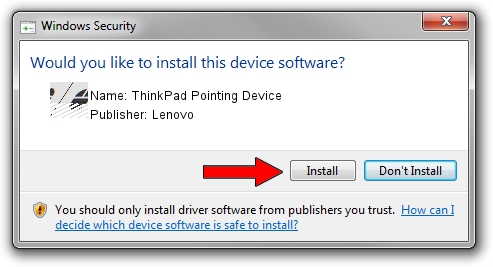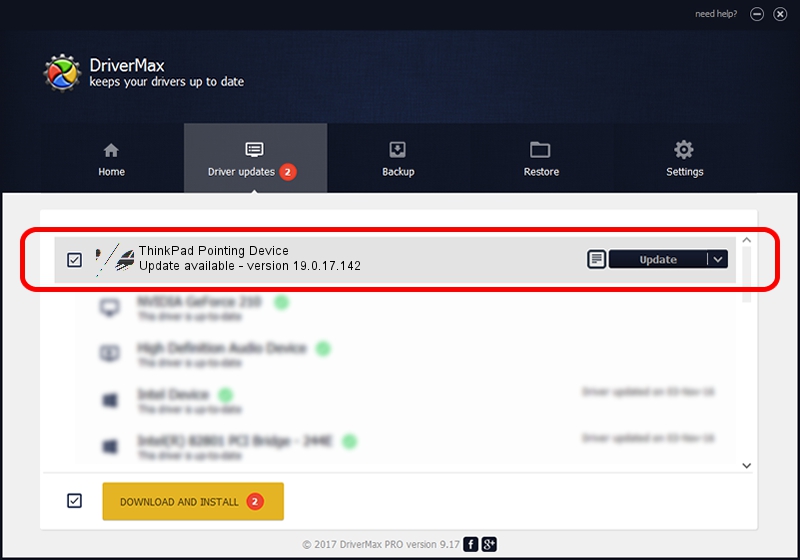Advertising seems to be blocked by your browser.
The ads help us provide this software and web site to you for free.
Please support our project by allowing our site to show ads.
Home /
Manufacturers /
Lenovo /
ThinkPad Pointing Device /
HID/VID_06CB&PID_2939&Col01 /
19.0.17.142 Oct 27, 2019
Driver for Lenovo ThinkPad Pointing Device - downloading and installing it
ThinkPad Pointing Device is a Mouse device. This Windows driver was developed by Lenovo. HID/VID_06CB&PID_2939&Col01 is the matching hardware id of this device.
1. Lenovo ThinkPad Pointing Device - install the driver manually
- You can download from the link below the driver installer file for the Lenovo ThinkPad Pointing Device driver. The archive contains version 19.0.17.142 dated 2019-10-27 of the driver.
- Start the driver installer file from a user account with administrative rights. If your User Access Control (UAC) is started please accept of the driver and run the setup with administrative rights.
- Follow the driver setup wizard, which will guide you; it should be quite easy to follow. The driver setup wizard will scan your computer and will install the right driver.
- When the operation finishes restart your PC in order to use the updated driver. It is as simple as that to install a Windows driver!
This driver was installed by many users and received an average rating of 3.1 stars out of 59234 votes.
2. How to use DriverMax to install Lenovo ThinkPad Pointing Device driver
The advantage of using DriverMax is that it will install the driver for you in the easiest possible way and it will keep each driver up to date, not just this one. How easy can you install a driver using DriverMax? Let's follow a few steps!
- Start DriverMax and press on the yellow button named ~SCAN FOR DRIVER UPDATES NOW~. Wait for DriverMax to scan and analyze each driver on your computer.
- Take a look at the list of driver updates. Search the list until you locate the Lenovo ThinkPad Pointing Device driver. Click the Update button.
- That's all, the driver is now installed!

Jul 29 2024 4:20AM / Written by Daniel Statescu for DriverMax
follow @DanielStatescu