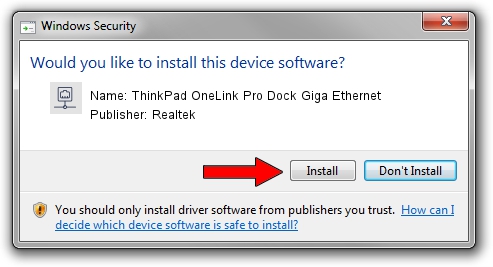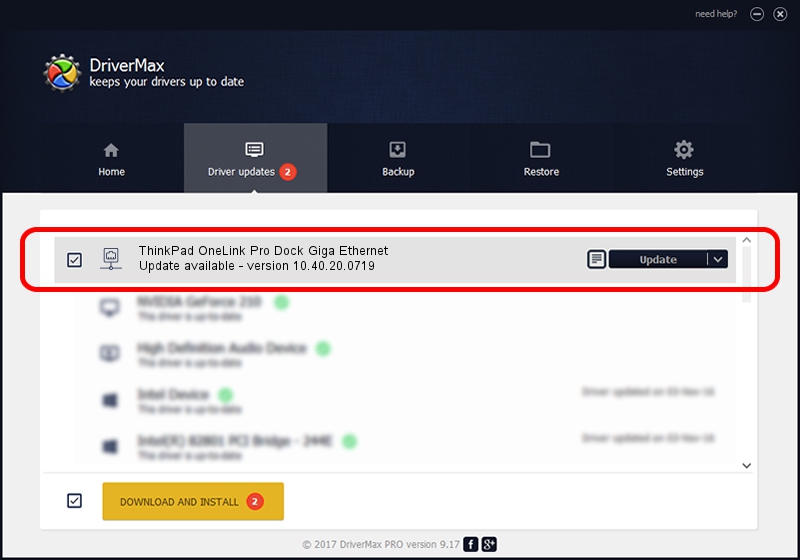Advertising seems to be blocked by your browser.
The ads help us provide this software and web site to you for free.
Please support our project by allowing our site to show ads.
Home /
Manufacturers /
Realtek /
ThinkPad OneLink Pro Dock Giga Ethernet /
USB/VID_17EF&PID_304F&REV_3000 /
10.40.20.0719 Jul 19, 2020
Realtek ThinkPad OneLink Pro Dock Giga Ethernet how to download and install the driver
ThinkPad OneLink Pro Dock Giga Ethernet is a Network Adapters device. This Windows driver was developed by Realtek. The hardware id of this driver is USB/VID_17EF&PID_304F&REV_3000; this string has to match your hardware.
1. Realtek ThinkPad OneLink Pro Dock Giga Ethernet driver - how to install it manually
- Download the setup file for Realtek ThinkPad OneLink Pro Dock Giga Ethernet driver from the location below. This download link is for the driver version 10.40.20.0719 dated 2020-07-19.
- Start the driver installation file from a Windows account with the highest privileges (rights). If your UAC (User Access Control) is started then you will have to confirm the installation of the driver and run the setup with administrative rights.
- Follow the driver setup wizard, which should be pretty straightforward. The driver setup wizard will scan your PC for compatible devices and will install the driver.
- Shutdown and restart your PC and enjoy the new driver, as you can see it was quite smple.
Driver file size: 390837 bytes (381.68 KB)
This driver was rated with an average of 4.4 stars by 40977 users.
This driver is fully compatible with the following versions of Windows:
- This driver works on Windows 10 64 bits
- This driver works on Windows 11 64 bits
2. How to use DriverMax to install Realtek ThinkPad OneLink Pro Dock Giga Ethernet driver
The most important advantage of using DriverMax is that it will setup the driver for you in the easiest possible way and it will keep each driver up to date, not just this one. How easy can you install a driver with DriverMax? Let's follow a few steps!
- Open DriverMax and push on the yellow button that says ~SCAN FOR DRIVER UPDATES NOW~. Wait for DriverMax to scan and analyze each driver on your PC.
- Take a look at the list of detected driver updates. Search the list until you locate the Realtek ThinkPad OneLink Pro Dock Giga Ethernet driver. Click on Update.
- Enjoy using the updated driver! :)

Aug 10 2024 4:33PM / Written by Andreea Kartman for DriverMax
follow @DeeaKartman