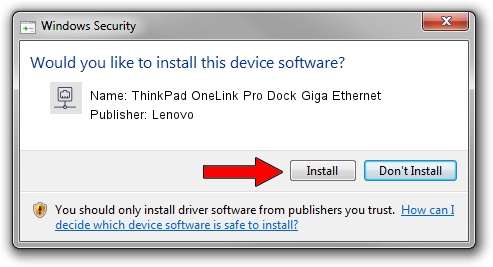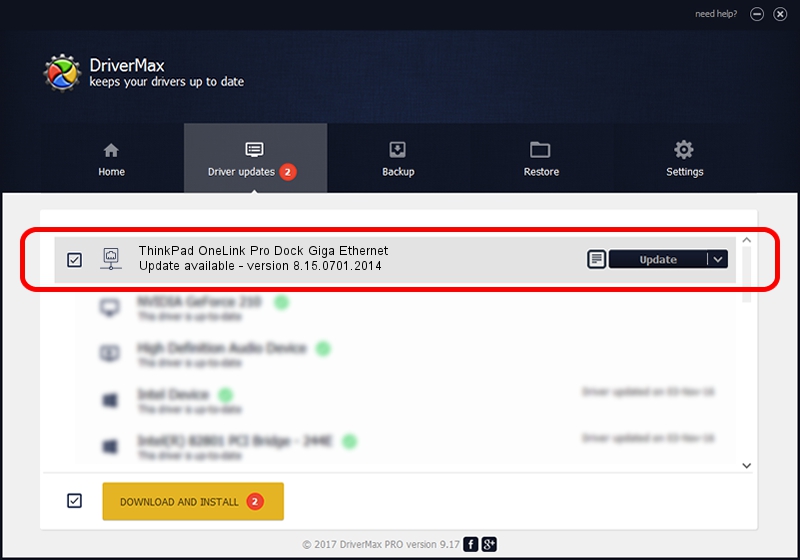Advertising seems to be blocked by your browser.
The ads help us provide this software and web site to you for free.
Please support our project by allowing our site to show ads.
Home /
Manufacturers /
Lenovo /
ThinkPad OneLink Pro Dock Giga Ethernet /
USB/VID_17EF&PID_304F&REV_3000 /
8.15.0701.2014 Jul 01, 2014
Lenovo ThinkPad OneLink Pro Dock Giga Ethernet how to download and install the driver
ThinkPad OneLink Pro Dock Giga Ethernet is a Network Adapters hardware device. This Windows driver was developed by Lenovo. In order to make sure you are downloading the exact right driver the hardware id is USB/VID_17EF&PID_304F&REV_3000.
1. Lenovo ThinkPad OneLink Pro Dock Giga Ethernet - install the driver manually
- Download the setup file for Lenovo ThinkPad OneLink Pro Dock Giga Ethernet driver from the link below. This is the download link for the driver version 8.15.0701.2014 dated 2014-07-01.
- Run the driver installation file from a Windows account with the highest privileges (rights). If your User Access Control Service (UAC) is running then you will have to confirm the installation of the driver and run the setup with administrative rights.
- Go through the driver setup wizard, which should be pretty easy to follow. The driver setup wizard will scan your PC for compatible devices and will install the driver.
- Restart your computer and enjoy the fresh driver, it is as simple as that.
Driver rating 4 stars out of 83452 votes.
2. How to install Lenovo ThinkPad OneLink Pro Dock Giga Ethernet driver using DriverMax
The advantage of using DriverMax is that it will install the driver for you in just a few seconds and it will keep each driver up to date, not just this one. How can you install a driver with DriverMax? Let's see!
- Start DriverMax and click on the yellow button that says ~SCAN FOR DRIVER UPDATES NOW~. Wait for DriverMax to scan and analyze each driver on your PC.
- Take a look at the list of available driver updates. Scroll the list down until you locate the Lenovo ThinkPad OneLink Pro Dock Giga Ethernet driver. Click on Update.
- Finished installing the driver!

Jun 28 2016 7:31AM / Written by Andreea Kartman for DriverMax
follow @DeeaKartman