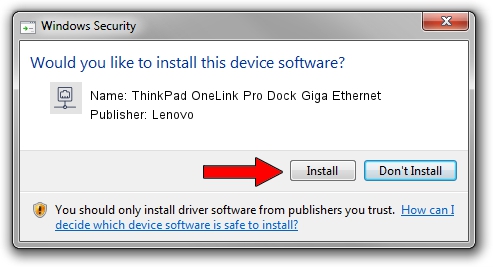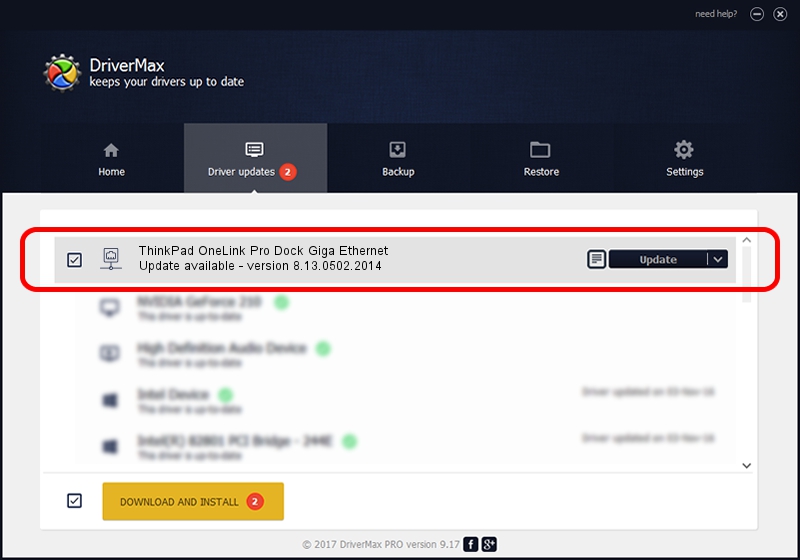Advertising seems to be blocked by your browser.
The ads help us provide this software and web site to you for free.
Please support our project by allowing our site to show ads.
Home /
Manufacturers /
Lenovo /
ThinkPad OneLink Pro Dock Giga Ethernet /
USB/VID_17EF&PID_304F&REV_3000 /
8.13.0502.2014 May 02, 2014
Lenovo ThinkPad OneLink Pro Dock Giga Ethernet how to download and install the driver
ThinkPad OneLink Pro Dock Giga Ethernet is a Network Adapters hardware device. The Windows version of this driver was developed by Lenovo. In order to make sure you are downloading the exact right driver the hardware id is USB/VID_17EF&PID_304F&REV_3000.
1. How to manually install Lenovo ThinkPad OneLink Pro Dock Giga Ethernet driver
- You can download from the link below the driver setup file for the Lenovo ThinkPad OneLink Pro Dock Giga Ethernet driver. The archive contains version 8.13.0502.2014 released on 2014-05-02 of the driver.
- Start the driver installer file from a user account with administrative rights. If your User Access Control Service (UAC) is running please accept of the driver and run the setup with administrative rights.
- Follow the driver setup wizard, which will guide you; it should be quite easy to follow. The driver setup wizard will scan your computer and will install the right driver.
- When the operation finishes shutdown and restart your computer in order to use the updated driver. As you can see it was quite smple to install a Windows driver!
Driver rating 3.3 stars out of 99882 votes.
2. Using DriverMax to install Lenovo ThinkPad OneLink Pro Dock Giga Ethernet driver
The advantage of using DriverMax is that it will install the driver for you in the easiest possible way and it will keep each driver up to date, not just this one. How can you install a driver using DriverMax? Let's take a look!
- Start DriverMax and push on the yellow button named ~SCAN FOR DRIVER UPDATES NOW~. Wait for DriverMax to scan and analyze each driver on your PC.
- Take a look at the list of detected driver updates. Search the list until you locate the Lenovo ThinkPad OneLink Pro Dock Giga Ethernet driver. Click on Update.
- Enjoy using the updated driver! :)

Jun 30 2016 1:39AM / Written by Daniel Statescu for DriverMax
follow @DanielStatescu