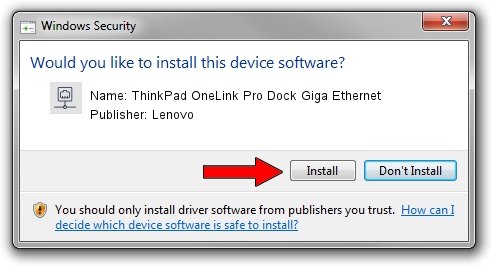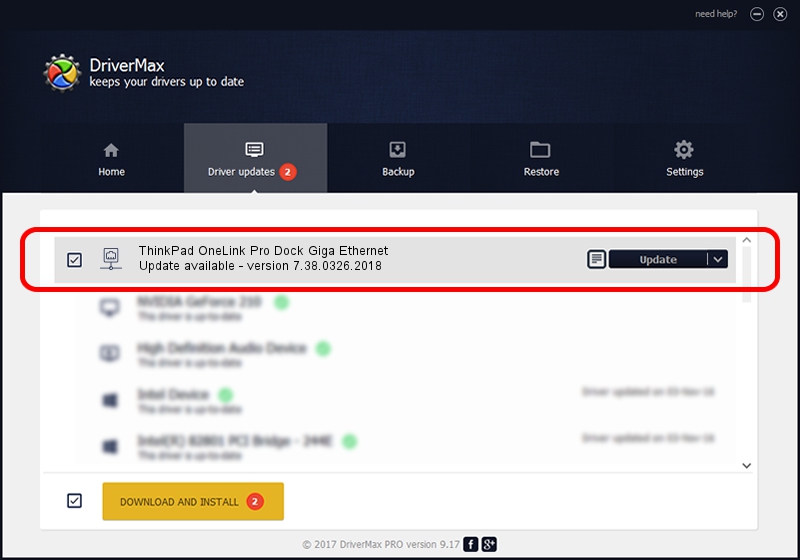Advertising seems to be blocked by your browser.
The ads help us provide this software and web site to you for free.
Please support our project by allowing our site to show ads.
Home /
Manufacturers /
Lenovo /
ThinkPad OneLink Pro Dock Giga Ethernet /
USB/VID_17EF&PID_304F&REV_3000 /
7.38.0326.2018 Mar 26, 2018
Lenovo ThinkPad OneLink Pro Dock Giga Ethernet - two ways of downloading and installing the driver
ThinkPad OneLink Pro Dock Giga Ethernet is a Network Adapters hardware device. This Windows driver was developed by Lenovo. The hardware id of this driver is USB/VID_17EF&PID_304F&REV_3000; this string has to match your hardware.
1. Manually install Lenovo ThinkPad OneLink Pro Dock Giga Ethernet driver
- You can download from the link below the driver installer file for the Lenovo ThinkPad OneLink Pro Dock Giga Ethernet driver. The archive contains version 7.38.0326.2018 dated 2018-03-26 of the driver.
- Start the driver installer file from a user account with administrative rights. If your UAC (User Access Control) is enabled please accept of the driver and run the setup with administrative rights.
- Follow the driver installation wizard, which will guide you; it should be pretty easy to follow. The driver installation wizard will analyze your PC and will install the right driver.
- When the operation finishes shutdown and restart your computer in order to use the updated driver. As you can see it was quite smple to install a Windows driver!
Driver file size: 277374 bytes (270.87 KB)
This driver was rated with an average of 4.4 stars by 43255 users.
This driver is fully compatible with the following versions of Windows:
- This driver works on Windows 7 64 bits
- This driver works on Windows 8 64 bits
- This driver works on Windows 8.1 64 bits
- This driver works on Windows 10 64 bits
- This driver works on Windows 11 64 bits
2. How to install Lenovo ThinkPad OneLink Pro Dock Giga Ethernet driver using DriverMax
The most important advantage of using DriverMax is that it will install the driver for you in just a few seconds and it will keep each driver up to date. How can you install a driver using DriverMax? Let's follow a few steps!
- Start DriverMax and press on the yellow button named ~SCAN FOR DRIVER UPDATES NOW~. Wait for DriverMax to analyze each driver on your PC.
- Take a look at the list of driver updates. Search the list until you locate the Lenovo ThinkPad OneLink Pro Dock Giga Ethernet driver. Click on Update.
- Finished installing the driver!

Jun 15 2024 5:40PM / Written by Andreea Kartman for DriverMax
follow @DeeaKartman