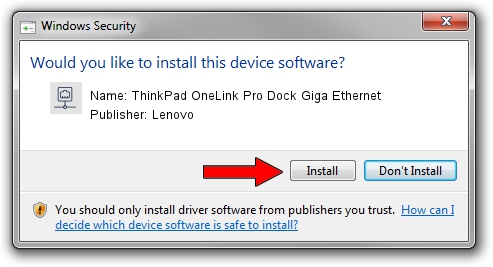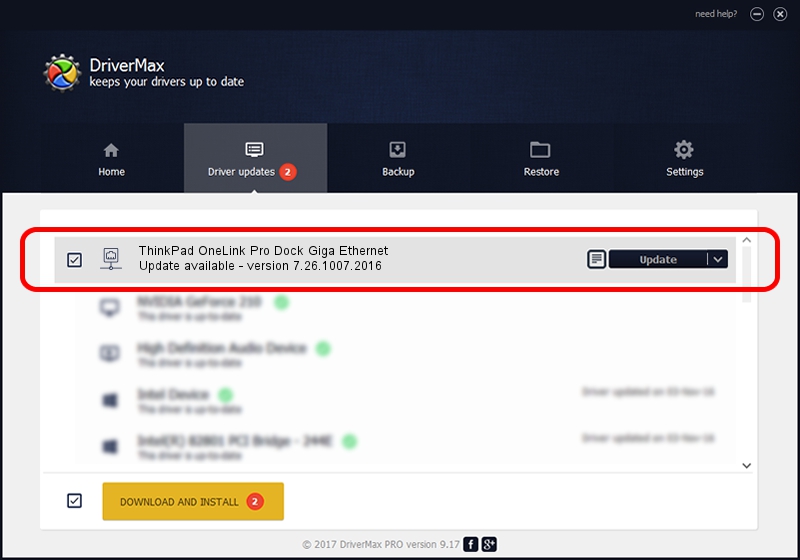Advertising seems to be blocked by your browser.
The ads help us provide this software and web site to you for free.
Please support our project by allowing our site to show ads.
Home /
Manufacturers /
Lenovo /
ThinkPad OneLink Pro Dock Giga Ethernet /
USB/VID_17EF&PID_304F&REV_3000 /
7.26.1007.2016 Oct 07, 2016
Lenovo ThinkPad OneLink Pro Dock Giga Ethernet - two ways of downloading and installing the driver
ThinkPad OneLink Pro Dock Giga Ethernet is a Network Adapters hardware device. The Windows version of this driver was developed by Lenovo. In order to make sure you are downloading the exact right driver the hardware id is USB/VID_17EF&PID_304F&REV_3000.
1. Lenovo ThinkPad OneLink Pro Dock Giga Ethernet driver - how to install it manually
- You can download from the link below the driver setup file for the Lenovo ThinkPad OneLink Pro Dock Giga Ethernet driver. The archive contains version 7.26.1007.2016 released on 2016-10-07 of the driver.
- Start the driver installer file from a user account with the highest privileges (rights). If your User Access Control (UAC) is enabled please confirm the installation of the driver and run the setup with administrative rights.
- Go through the driver setup wizard, which will guide you; it should be pretty easy to follow. The driver setup wizard will scan your PC and will install the right driver.
- When the operation finishes shutdown and restart your computer in order to use the updated driver. It is as simple as that to install a Windows driver!
Download size of the driver: 228051 bytes (222.71 KB)
This driver was rated with an average of 4.7 stars by 40409 users.
This driver was released for the following versions of Windows:
- This driver works on Windows 7 64 bits
- This driver works on Windows 8 64 bits
- This driver works on Windows 8.1 64 bits
- This driver works on Windows 10 64 bits
- This driver works on Windows 11 64 bits
2. The easy way: using DriverMax to install Lenovo ThinkPad OneLink Pro Dock Giga Ethernet driver
The advantage of using DriverMax is that it will install the driver for you in the easiest possible way and it will keep each driver up to date, not just this one. How can you install a driver with DriverMax? Let's follow a few steps!
- Start DriverMax and push on the yellow button named ~SCAN FOR DRIVER UPDATES NOW~. Wait for DriverMax to analyze each driver on your computer.
- Take a look at the list of available driver updates. Search the list until you find the Lenovo ThinkPad OneLink Pro Dock Giga Ethernet driver. Click the Update button.
- Enjoy using the updated driver! :)

May 15 2024 9:57PM / Written by Andreea Kartman for DriverMax
follow @DeeaKartman