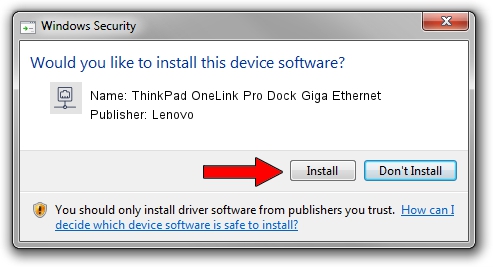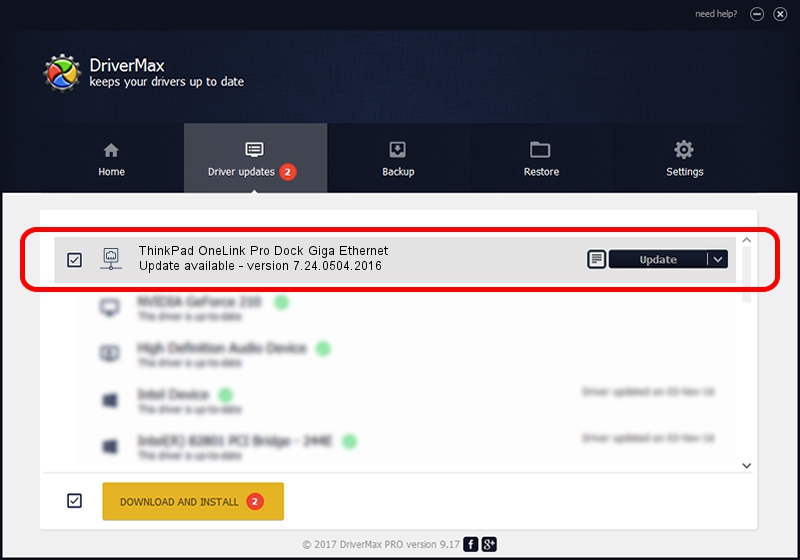Advertising seems to be blocked by your browser.
The ads help us provide this software and web site to you for free.
Please support our project by allowing our site to show ads.
Home /
Manufacturers /
Lenovo /
ThinkPad OneLink Pro Dock Giga Ethernet /
USB/VID_17EF&PID_304F&REV_3000 /
7.24.0504.2016 May 04, 2016
Lenovo ThinkPad OneLink Pro Dock Giga Ethernet driver download and installation
ThinkPad OneLink Pro Dock Giga Ethernet is a Network Adapters hardware device. The developer of this driver was Lenovo. The hardware id of this driver is USB/VID_17EF&PID_304F&REV_3000; this string has to match your hardware.
1. How to manually install Lenovo ThinkPad OneLink Pro Dock Giga Ethernet driver
- Download the setup file for Lenovo ThinkPad OneLink Pro Dock Giga Ethernet driver from the link below. This download link is for the driver version 7.24.0504.2016 dated 2016-05-04.
- Run the driver installation file from a Windows account with the highest privileges (rights). If your User Access Control (UAC) is started then you will have to accept of the driver and run the setup with administrative rights.
- Go through the driver installation wizard, which should be quite straightforward. The driver installation wizard will scan your PC for compatible devices and will install the driver.
- Restart your computer and enjoy the fresh driver, as you can see it was quite smple.
Download size of the driver: 221646 bytes (216.45 KB)
This driver was installed by many users and received an average rating of 4 stars out of 99879 votes.
This driver was released for the following versions of Windows:
- This driver works on Windows 7 64 bits
- This driver works on Windows 8 64 bits
- This driver works on Windows 8.1 64 bits
- This driver works on Windows 10 64 bits
- This driver works on Windows 11 64 bits
2. Installing the Lenovo ThinkPad OneLink Pro Dock Giga Ethernet driver using DriverMax: the easy way
The most important advantage of using DriverMax is that it will setup the driver for you in just a few seconds and it will keep each driver up to date, not just this one. How easy can you install a driver using DriverMax? Let's see!
- Start DriverMax and push on the yellow button that says ~SCAN FOR DRIVER UPDATES NOW~. Wait for DriverMax to scan and analyze each driver on your computer.
- Take a look at the list of driver updates. Search the list until you find the Lenovo ThinkPad OneLink Pro Dock Giga Ethernet driver. Click on Update.
- That's it, you installed your first driver!