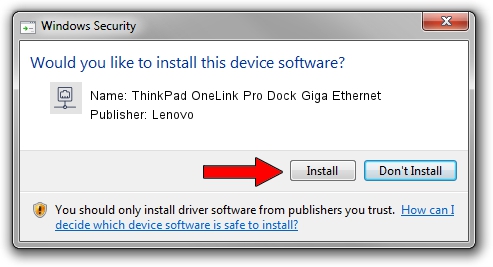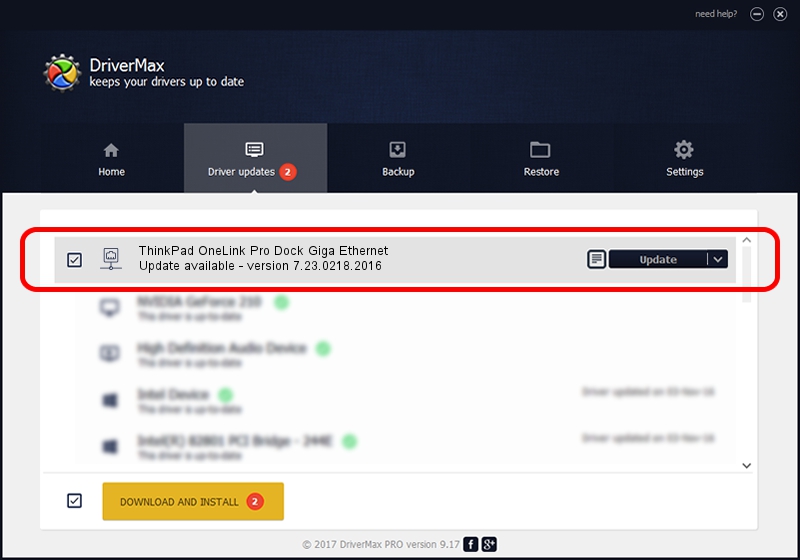Advertising seems to be blocked by your browser.
The ads help us provide this software and web site to you for free.
Please support our project by allowing our site to show ads.
Home /
Manufacturers /
Lenovo /
ThinkPad OneLink Pro Dock Giga Ethernet /
USB/VID_17EF&PID_304F&REV_3000 /
7.23.0218.2016 Feb 18, 2016
Driver for Lenovo ThinkPad OneLink Pro Dock Giga Ethernet - downloading and installing it
ThinkPad OneLink Pro Dock Giga Ethernet is a Network Adapters hardware device. This Windows driver was developed by Lenovo. USB/VID_17EF&PID_304F&REV_3000 is the matching hardware id of this device.
1. How to manually install Lenovo ThinkPad OneLink Pro Dock Giga Ethernet driver
- Download the driver setup file for Lenovo ThinkPad OneLink Pro Dock Giga Ethernet driver from the link below. This download link is for the driver version 7.23.0218.2016 released on 2016-02-18.
- Run the driver installation file from a Windows account with administrative rights. If your User Access Control Service (UAC) is started then you will have to confirm the installation of the driver and run the setup with administrative rights.
- Go through the driver setup wizard, which should be pretty straightforward. The driver setup wizard will scan your PC for compatible devices and will install the driver.
- Shutdown and restart your computer and enjoy the new driver, as you can see it was quite smple.
File size of the driver: 193925 bytes (189.38 KB)
This driver was installed by many users and received an average rating of 3.2 stars out of 75929 votes.
This driver is fully compatible with the following versions of Windows:
- This driver works on Windows 7 32 bits
- This driver works on Windows 8 32 bits
- This driver works on Windows 8.1 32 bits
- This driver works on Windows 10 32 bits
- This driver works on Windows 11 32 bits
2. Installing the Lenovo ThinkPad OneLink Pro Dock Giga Ethernet driver using DriverMax: the easy way
The advantage of using DriverMax is that it will setup the driver for you in just a few seconds and it will keep each driver up to date. How can you install a driver with DriverMax? Let's follow a few steps!
- Open DriverMax and click on the yellow button that says ~SCAN FOR DRIVER UPDATES NOW~. Wait for DriverMax to scan and analyze each driver on your computer.
- Take a look at the list of available driver updates. Scroll the list down until you locate the Lenovo ThinkPad OneLink Pro Dock Giga Ethernet driver. Click the Update button.
- That's all, the driver is now installed!

Oct 26 2023 9:00AM / Written by Dan Armano for DriverMax
follow @danarm