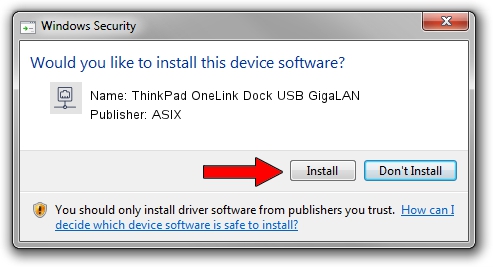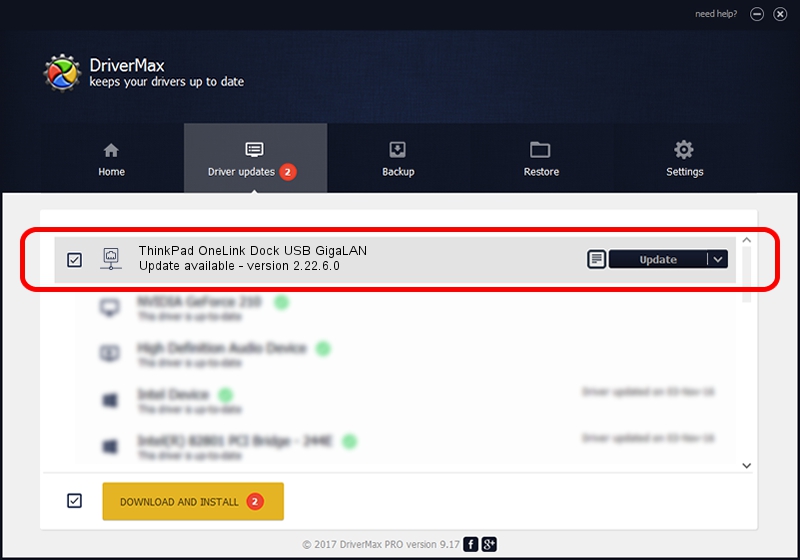Advertising seems to be blocked by your browser.
The ads help us provide this software and web site to you for free.
Please support our project by allowing our site to show ads.
Home /
Manufacturers /
ASIX /
ThinkPad OneLink Dock USB GigaLAN /
USB/VID_17EF&PID_304B /
2.22.6.0 May 17, 2023
Driver for ASIX ThinkPad OneLink Dock USB GigaLAN - downloading and installing it
ThinkPad OneLink Dock USB GigaLAN is a Network Adapters device. This Windows driver was developed by ASIX. In order to make sure you are downloading the exact right driver the hardware id is USB/VID_17EF&PID_304B.
1. ASIX ThinkPad OneLink Dock USB GigaLAN - install the driver manually
- Download the driver setup file for ASIX ThinkPad OneLink Dock USB GigaLAN driver from the link below. This is the download link for the driver version 2.22.6.0 dated 2023-05-17.
- Start the driver installation file from a Windows account with the highest privileges (rights). If your User Access Control Service (UAC) is running then you will have to confirm the installation of the driver and run the setup with administrative rights.
- Follow the driver setup wizard, which should be quite straightforward. The driver setup wizard will scan your PC for compatible devices and will install the driver.
- Shutdown and restart your PC and enjoy the new driver, it is as simple as that.
This driver received an average rating of 3.5 stars out of 63968 votes.
2. Installing the ASIX ThinkPad OneLink Dock USB GigaLAN driver using DriverMax: the easy way
The advantage of using DriverMax is that it will setup the driver for you in just a few seconds and it will keep each driver up to date, not just this one. How can you install a driver with DriverMax? Let's take a look!
- Open DriverMax and push on the yellow button that says ~SCAN FOR DRIVER UPDATES NOW~. Wait for DriverMax to analyze each driver on your PC.
- Take a look at the list of driver updates. Search the list until you locate the ASIX ThinkPad OneLink Dock USB GigaLAN driver. Click on Update.
- That's all, the driver is now installed!

Sep 2 2024 7:01PM / Written by Dan Armano for DriverMax
follow @danarm