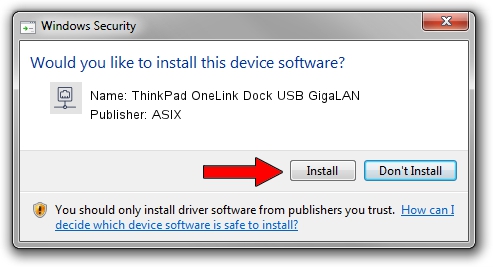Advertising seems to be blocked by your browser.
The ads help us provide this software and web site to you for free.
Please support our project by allowing our site to show ads.
Home /
Manufacturers /
ASIX /
ThinkPad OneLink Dock USB GigaLAN /
USB/VID_17EF&PID_304B /
1.20.7.0 May 19, 2020
ASIX ThinkPad OneLink Dock USB GigaLAN driver download and installation
ThinkPad OneLink Dock USB GigaLAN is a Network Adapters hardware device. The Windows version of this driver was developed by ASIX. USB/VID_17EF&PID_304B is the matching hardware id of this device.
1. ASIX ThinkPad OneLink Dock USB GigaLAN - install the driver manually
- You can download from the link below the driver installer file for the ASIX ThinkPad OneLink Dock USB GigaLAN driver. The archive contains version 1.20.7.0 released on 2020-05-19 of the driver.
- Start the driver installer file from a user account with the highest privileges (rights). If your User Access Control Service (UAC) is enabled please accept of the driver and run the setup with administrative rights.
- Go through the driver setup wizard, which will guide you; it should be quite easy to follow. The driver setup wizard will analyze your computer and will install the right driver.
- When the operation finishes restart your PC in order to use the updated driver. As you can see it was quite smple to install a Windows driver!
Driver file size: 66587 bytes (65.03 KB)
Driver rating 4.9 stars out of 67712 votes.
This driver is fully compatible with the following versions of Windows:
- This driver works on Windows 2000 64 bits
- This driver works on Windows Server 2003 64 bits
- This driver works on Windows XP 64 bits
- This driver works on Windows Vista 64 bits
- This driver works on Windows 7 64 bits
- This driver works on Windows 8 64 bits
- This driver works on Windows 8.1 64 bits
- This driver works on Windows 10 64 bits
- This driver works on Windows 11 64 bits
2. How to install ASIX ThinkPad OneLink Dock USB GigaLAN driver using DriverMax
The most important advantage of using DriverMax is that it will setup the driver for you in the easiest possible way and it will keep each driver up to date, not just this one. How can you install a driver using DriverMax? Let's take a look!
- Start DriverMax and push on the yellow button named ~SCAN FOR DRIVER UPDATES NOW~. Wait for DriverMax to scan and analyze each driver on your computer.
- Take a look at the list of driver updates. Search the list until you locate the ASIX ThinkPad OneLink Dock USB GigaLAN driver. Click the Update button.
- Enjoy using the updated driver! :)

Jul 31 2024 5:56PM / Written by Dan Armano for DriverMax
follow @danarm